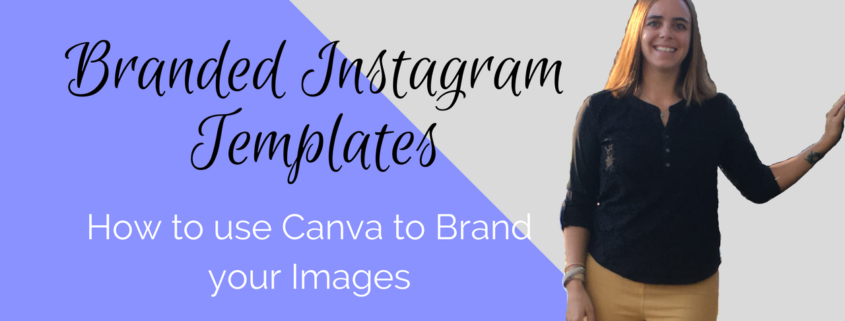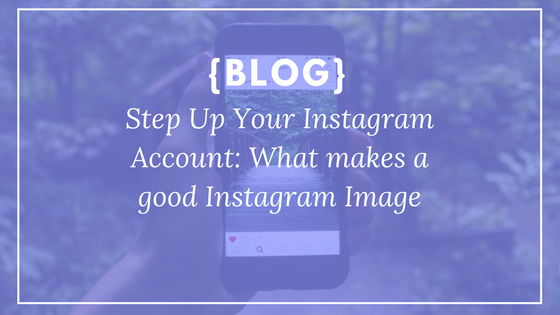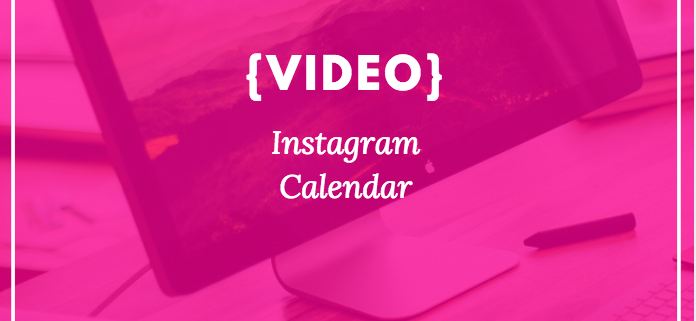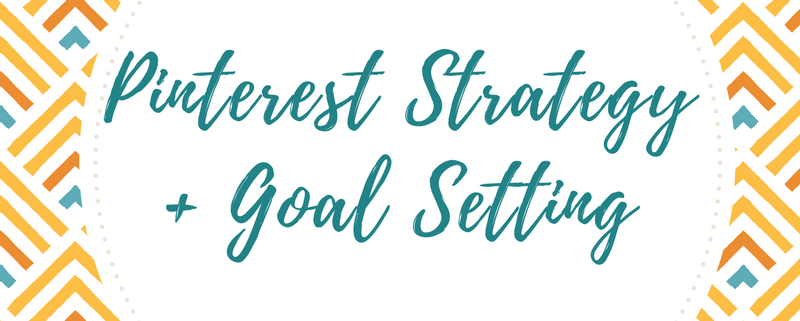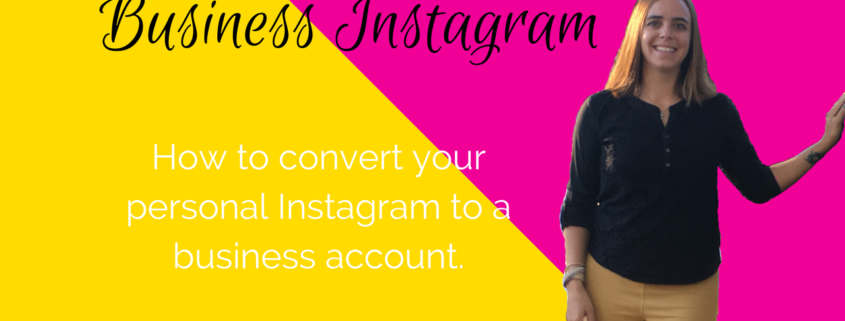Let’s talk Insights! If you are anything like me, you could care less about the analytics right? They are just numbers, what do they mean? I have always loved numbers, but analytics not so much. If you put those numbers and stats into a pretty infographic, then I am all over it! Since I have been a social media manager for almost 10 years, I have had to find that LOVE for analytics and be able to explain them in such a way where our clients get it! With Instagram busness profile, their insights ROCK! I get it! I would say it’s a mix of pretty pictures and hardcore data. I love the way it compiles the information to make it easy and understandable for you to read.
When Instagram Insights came out, I was not sure how much I trusted them. I remember when Facebook Insights were out and some of that data was wack! I mean for a few of our clients, it just didn’t make sense or even add up. I always said take Facebook Insights with a grain of salt. Now, with that being said they have come a long way and I think they learned a lot, so they were able to implement more pros into the Instagram Insights.
Instagram Insights:
These insights collect data for you that will help you learn more about your followers and audience. We started our Social Speak Network Instagram not even a year ago and we have some awesome insights to who our audience is, what days and times they are looking at our account, where they are located and much, much more!
Overview
First things first, you have to have a business Instagram account o get these AWESOME analytics. When you log into your account, on the top righthand corner you will see 4 lines, click there and this will take you to your insights.

From there the first thing you will see if your overview: this is going to show you your incease or decrease of followers from the week before and the reach from the week before. You want these number to always be in the +, if you see a – negatice or decrease we need to take a further look. Below your weekly numbers you then see your actions meaning how many people liked your posts that week. We had +19 actions in the past week. So, with all the posts we put up we had +19 actions meaning people liked our posts or made a comment.

Discovery
Ok, let’s discover something new! This area is all about discovery, just like it says. It is going to tell you where your post was seen and how many people it reached. This shows your reach and impressions. Your reach is the number of accounts you reached this week. Impressions are the number of times the media you created this week were seen. Your posts are discovered in particular places within Instagram such as a user’s home feed, a search someone did, your profile, your location or location tag and/or a hashtag you had used.

Demographics
This is where it gets exciting! You really get to see who your audience is. I love how Instagram has put together these insights.
The demographics on Instagram insights are great, they tell you the % of men and women that are engaging in your brand, the top locations, age range (which is key) also a HUGE nugget of information here is the days and times that people are engaging. So Monday early mornings may be one of your biggest days, whereas maybe Thursdays between 11-2 are not very good. You can play around with this and see what weeks, days, and times are best for you and your brand. Then create your strategy around those days and times to be sure to give that value back to your audience.

YAY, we have shown you all about Instagram Insights, now what do you do?
Download our Instagram Insights Tracker by clicking HERE