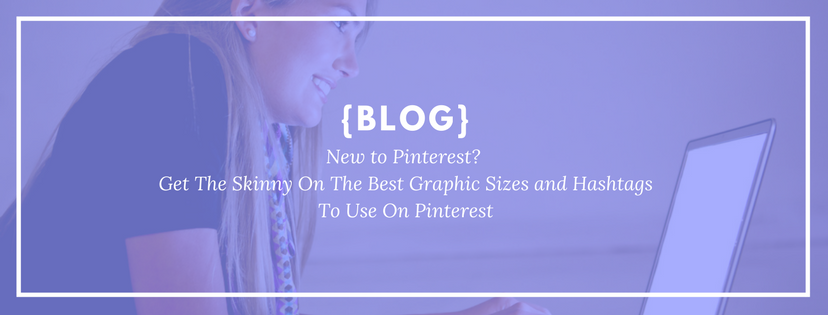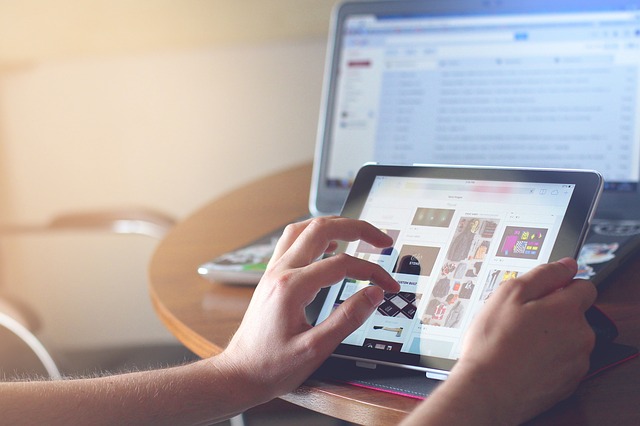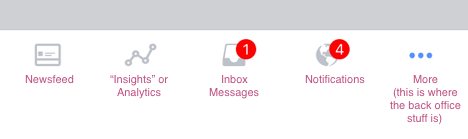It goes without saying that apps are a Social Media Manager’s BFF! They help us plan, analyze, stay creative, efficient, productive, curate content and SO MUCH MORE! One thing is for sure, we couldn’t survive without them!
When challenged to share our favorite 5, it was tough to choose! There are so many quality apps available today and new ones are emerging every day! Below are 5 of our favorite go-to apps that you will want to get your hands on right away! To grab these apps, head over to your devices app store to snag them.
Get Creative with These Apps
As a Social Media Manager or anyone who manages a brand’s social content, you need to be creative. One of the goals of the content you post is to “Stop The Scroll”. This requires interesting and engaging posts.
- Adobe Spark Post!
Why We Love It:
This app is great for creating anything from a social media post graphic to posters, and custom sizes. Not only does this app have loads of size options available, its library of free stock photos is HUGE! Not only does Adobe Spark Post make amazing images, it also animates images. Fun Alert! Once you start with Spark, you may not be able to stop!
- Animoto
Do you have a bunch of pictures that tell a story about your brand, service or product? Let’s face it, sometimes static images just won’t do the job. Our solution…Animoto! Animoto is a great resource for turning images into animated video. Not only does it create a great video but it also has amazing stock music to help you hit the right vibe.
- Typorama
A good Social Media Manager knows that you can’t just have one resource for creating social media graphics. If you only use one tool, your posts become predictable, and, well…boring. To create a wide variety of post types, you need to have a wide variety of apps. We love Typorama because it has a large selection of font styles you can use for your graphic posts.
Pro Tip: Check you Typorama’s sister app, Videorama. This is a super cool app that has a large selection of stock video for you to use. Get creative with Videorama by adding text overlays, music, and filters to your videos.
Get efficient and save time with these apps.
4 & 5. Yes, we said “these”.
There are two time-saving apps we adore which wouldn’t allow us to choose just one. Here’s why…Social Media Managers are a busy lot! We are always creating content, posting and tracking the engagement of our posts. In order to be effective at all of those things simultaneously, we need a tool to help us.
So, numbers 4 & 5 on our list are Buffer and Hootsuite. Both of these apps have web-based and mobile device platforms which are designed to help you schedule the posts you create.
We love Buffer for its ease of use when it comes to scheduling posts on multiple accounts. Hootsuite rocks when it comes to monitoring the social conversation surrounding your posts. Both have similar functions. We encourage you to dive into each to decide which is the best fit for you or maybe it is a combination of the two!
Honorable Mentions
Yup! It was hard to pick just 5 favorites. We couldn’t leave these out because they help to keep your posts and feeds uber interesting! Make sure you check out:
- Boomerang for repetitive, looped animation. Try it once and you’ll be hooked!
- Ripl – Great for animated video
- Hyperlapse – Speed up a long video using this time-lapsed video app. Great for instructional type videos
- Vont – Edit and trim videos right on your smartphone with this easy to use video editor
Pro Tip: One of the best things you can do for your social media accounts is to keep them fresh and exciting. Take the time to get to know new and different apps to help you achieve this.
Have fun and stay social!