I found this article on http://mashable.com/2010/12/28/back-up-social-media/ and thought it would be great to share!
Remember how we were all freaking out on New Year’s Eve, 1999, convinced that the world as we know it would end — at the hands of machines, of course? Well, we weathered that storm and then some. Still, as we shamble forward into the next decade, it might be prudent to take pause and take stock of the years behind us. Translation: Back up your stuff.
Think of it as stockpiling food and building a fallout shelter for the 21st century. We have a ton of information, photos and memories scattered around the web that we would be loathe to lose, and while it’s unlikely that the entire Internet is going to come crashing down in the next week or so, it still might be wise to put some of that stuff in an iron box for safe keeping.
Read on, and Christina Warren and I will show you how to…
… Back Up Your Facebook
We’re coming pretty close to living our lives on Facebook — it’s our photo album, diary and mailbox, all in one — so why leave all that info up to the whims of the all-mighty servers? This October, the social network got hip to data portability after it started allowing users to download their profiles — photos, statues, updates, videos and all.
The process is really too simple to forgo. Here’s how you can stow away your social life for safekeeping: 1). Go to Account Settings, 2). Click on “Download Your Information” and allow Facebook to download your info, 3). Wait for an e-mail that will let you know your info is ready (it takes a while, what with all the stuff you probably have on Facebook), 4). Go through the security test that allows you to download your info (kudos on that one, Facebook), and, voila, your profile is ported to your desktop in a nifty folder. Do this before you go through with that New Year’s resolution to make your profile less scandalous — you know, for when you’re old and gray and full of sleep and nodding by the fire.
… Back Up Your Tweets

Yes, the Library of Congress is now hoarding tweets, but that doesn’t do much for the casual user looking to keep a log of his own mundane musings, now does it?
Thankfully, you’re got some options. There’s TweetStream, which lets you back up your data as well as mine it for information and statistics. (Be warned, this service takes a looooong time to gather your info).
And if TweetStream doesn’t strike your fancy, TweetScan, a site we covered back in 2009, will track your data back to 2007, and, using OAuth, will even grab your timeline, tweets from friends and direct messages.
Pinboard, a paid, Delicious-like (RIP) tool, also lets you store your tweets — you can also back up or archive tweets from other usernames or from hashtags, as well as add favorites from a username and turn links embedded in tweets into bookmarks.

… Back Up Your Blog

After Tumblr’s epic outage the other week, we showed you all how to back up your blogs. Well, we’re just going to reiterate that right now, along with some solutions for WordPress as well. Remember how you felt when your mom threw away all your old journals, crammed to the margins with angsty poetry? Well, that’s not a feeling one would like to replicate later in life (unless it was relief — in which case, disregard).
Tumblr
Last year, Tumblr launched a backup app that allows users to save their blogs so that they can be viewed on any computer, burned to a CD or hosted as an archive of static HTML files. The app is super easy to use: Simply download, enter your Tumblr sign-in info and save your blog to your desktop (it looks like the below screenshot). You can launch the app and backup more info every time you post as well.
Note, this app is only for Mac OS X (10.5 or higher), but there are other options for those who use different operating systems.
WordPress

If your blog or website uses WordPress, grabbing a backup file of all your posts, pages and comments is easy. In the WordPress dashboard, just go to Tools, Export and choose what types of posts you want to export.
If you want a backup of your entire WordPress database, the excellent WP-DB-Backup plugin can make scheduled database backups for your WordPress site at intervals you choose and even e-mail you the backup file.
… Back Up Your Photos

If you’re like millions of Internet users, you probably upload most of your photos to a photo-sharing site like Flickr or Facebook. While you’re backing up your blog entries, tweets and Facebook messages, it might be a good idea to go ahead and archive all of your photos, too. If nothing else, this is a great way to destroy the evidence from that sorority beer bong tournament in college.
Flickr is a great service and in terms of reliability, it’s consistently solid. What’s less consistent is the whims of its parent company, Yahoo. If the Delicious debacle has taught us anything, it’s that Yahoo isn’t afraid to sell off or shut down a service with millions of daily users.
Lots of apps and tools let you back up your Flickr photo stream, but a quick, fuss-free way to unload years of photo uploads is the Adobe Air app Flump. The app works on Mac, Windows and Linux and downloads a copy of each photo in your stream to a folder of your choice.
Be aware that while this will grab each and every photo, tags, titles and photo sets are not preserved. There a few other alternatives if you’re willing to invest more time in the process, but Flump gets the job done.


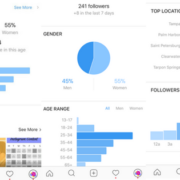


Trackbacks & Pingbacks
[…] This post was mentioned on Twitter by Mike Hanbery. Mike Hanbery said: HOW TO: Back Up Your Social Media Presence Before the Ball Drops http://bit.ly/eR9bnB […]
Leave a Reply
Want to join the discussion?Feel free to contribute!