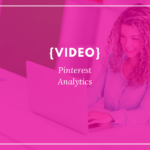Pinterest, just like any other network, requires care, commitment, and attention to detail when it comes to implementing your strategy and measuring your results. In today’s blog and this week’s Growth Prompt, we are building your Pinterest Strategy and Setting Goals for measuring your success.
Earlier in the month we’ve explored the in’s and out’s of what Pinterest is, as well as, how to create images, manage your boards, etc, but today we are taking that deeper dive into the strategies to use to optimize Pinterest for your business.
In addition to the information provided in this blog post, be sure to download this week’s growth prompt HERE. This PDF includes space for you to create your Pinterest Strategy and to Establish your Goals on Pinterest.
Part 1: Creating your Pinterest Strategy
Step 1: Be Consistent.
On Pinterest in particular, it is of utmost importance to be consistent with your pinning. Why? Pinterest will show your followers a collection of recent and popular pins when they sign onto Pinterest. Imagine that none of your pins appear for days and then all of a sudden 10 branded images pop up at once.
First, the person isn’t going to know who you are and second, they are going to feel like you are spamming their Pinterest feed.
Rather than only signing on one time per month, instead we recommend trying to have a consistent flow of pins to your boards that consist of both your pins and those of other people.
To build Consistency into your Pinterest Strategy, you want to make sure that you have a clear understanding of:
- When you can pin (ie, can you only commit to pinning on your computer at 10pm while watching Netflix or can you carve out time during the day)?
- If you would benefit from a 3rd party application to pin and repin on your behalf?
3rd Party Apps to Help Manage Pinterest
Yes! These apps do exist and there are 2 in particular I recommend utilizing.
Tailwind:
The first, Tailwind*, has a robust pin-scheduling tool for your own pins and allows your to set schedules to pull from other pins, as well. Tailwind also includes Tribes, which are groups of people who have agreed to share each others pins on a specific topic.
Boardbooster:
Personally, I utilize Boardbooster* for my Pinterest management. With Boardbooster, you create Secret Boards and pin images to these boards rather than your public boards. In boardbooster, you then create a schedule for how many pins you would like to move from the secret board to your public board and what time of day you want these pins to be published. Boardbooster also has a looping function to repin old pins from your boards at a set schedule.
One downside of Boardbooster is that you can’t really visualize the order of publishing your pins, so let’s say you make 3 images for a blog post, when you pin them to your secret board, you also need to pin other images.
I love boardbooster, however, because I can spend one movie just pinning other images to my secret boards and not worry about Pinterest for a month.
Step 2: Create Multiple Pins for your Blogs.
Rather than just creating one pinnable image for your blog post, change the design and wording slightly so you have 3-4 images for each blog post. This especially works well if your blogs are 1000+ words long as you can create a pin for each topic you cover.
To manage this, I recommend creating a few layouts and templates in Canva that you can just swap out words and images. Then, as mentioned before, rather than pinning all the images at once, add them to your secret boards (if you use Boardbooster) with other images between and try to space out their publishing dates (or at least times).
You’ll also want to make sure the images are rotated into a board specifically for your brand and website. I recommend calling this board “From the XYZ Blog” or “Company Name Pins” – just something that makes it very clear that these pins are only from your website. Put this board at the top of your Pinterest boards as a featured board and you are good to go!
So, how do you incorporate multiple pins in a blog post without being overwhelming? Get your hands dirty with HTML and you’ll be good to go! 🙂
I recommend the following process for adding multiple pins to your blog post:
- Create images and name them with your blog topic then upload the images all at once to the end of your blog post.
- When you upload the images, add individual ‘alt tags’ to them with the following formula: BLOG/PIN TOPIC, keyword 1, keyword 2, #firsthashtag, #secondhashtag, keyword phrase 3, #thirdhashtag
- Drag and drop or copy and paste images to where they fit in the content (for example, if you have one topic at the start of the blog and it flows into another topic, you may want to include one pin that includes language from each of these sections rather than using the same language on every pin.
- With the remaining images that are at the end of the blog, you will now want to HIDE them!
- Just into the HTML for the blog post (in WordPress this is the Text tab above the content editor) and scroll down in the text editor to the end of the post. You should see the html code for the images here. This looks like: <img src=”URL” alt=”info you added to the alt tags”/>
- Directly before the first image you want to hide, add the text: <div style=”display:none;”>
- At the very end of the post after the last image you want to hide, add: </div>
- Click save and you are all set!
Step 3: Incorporate Pins from other Websites.
The last core piece of your Pinterest strategy is to include the Pins of other accounts and to pin images directly from other websites.
When you pin from other accounts, be sure you are looking to find popular RICH pins that include keywords in their descriptions and are frequently repinned. Typically, when you search for a topic, these pins will appear first in the search results.
Why do you want to only repin rich pins? These are often shared more frequently and if your account is posting pins that are shared frequently, you will tend to show up more frequently in Pin search results.
You also want to pin images directly from different websites because then you have the added benefit of having your profile link appear alongside the pin rather than only appearing when someone clicks to expand the pin!

Part 2: Setting your Pinterest Goals
There typically are two main goals businesses set for Pinterest. The first is much easier to accomplish than the second, but both simply require that you are consistently active on Pinterest.
Goal 1: Gaining Name Recognition and Exposure.
Gaining name recognition and exposure is a great goal for Pinterest and is actually fairly easy to accomplish!
With my Pinterest account, I was able to grow from 100 followers to 60,000 pin views in a matter of 3 months. How? I wrote blogs and used Boardbooster to consistently pin new images, my images, and repin for me while I worked on other aspects of the business.
You can do this too, if you follow the strategy steps outlined above.
Goal 2: Growing Traffic to Website.
Though to reach the first goal of gaining exposure doesn’t necessarily require you to blog, growing the traffic to your site ABSOLUTELY requires that you blog for your business! This makes attaining this goal a little more difficult as you need to build time in your schedule to blog and create pinnable images.
Once you create your schedule for writing blogs and the images, then, as long as you are using keywords in your descriptions, sharing the pin to group boards, and testing out different pin designs, you can be fairly certain people will click through to your site.

Final Thoughts: Freebies
So, as I wrap up, there is also the important notion to remember about what to do once people get to your site!
I always recommend including Content Upgrades in your content as a way to capture the names and email addresses of those who click through the site. This means in addition to creating the blog post and images, also creating a download and a form to add even more information to your post. Once someone signs up to download the form, you ‘own’ their email address and can send them weekly tips and news to continue helping them on their educational journey in your industry!
We’ll be doing an entire section on the ins and outs of Content Upgrades (Freebies) and Welcome Series, so stay tuned!