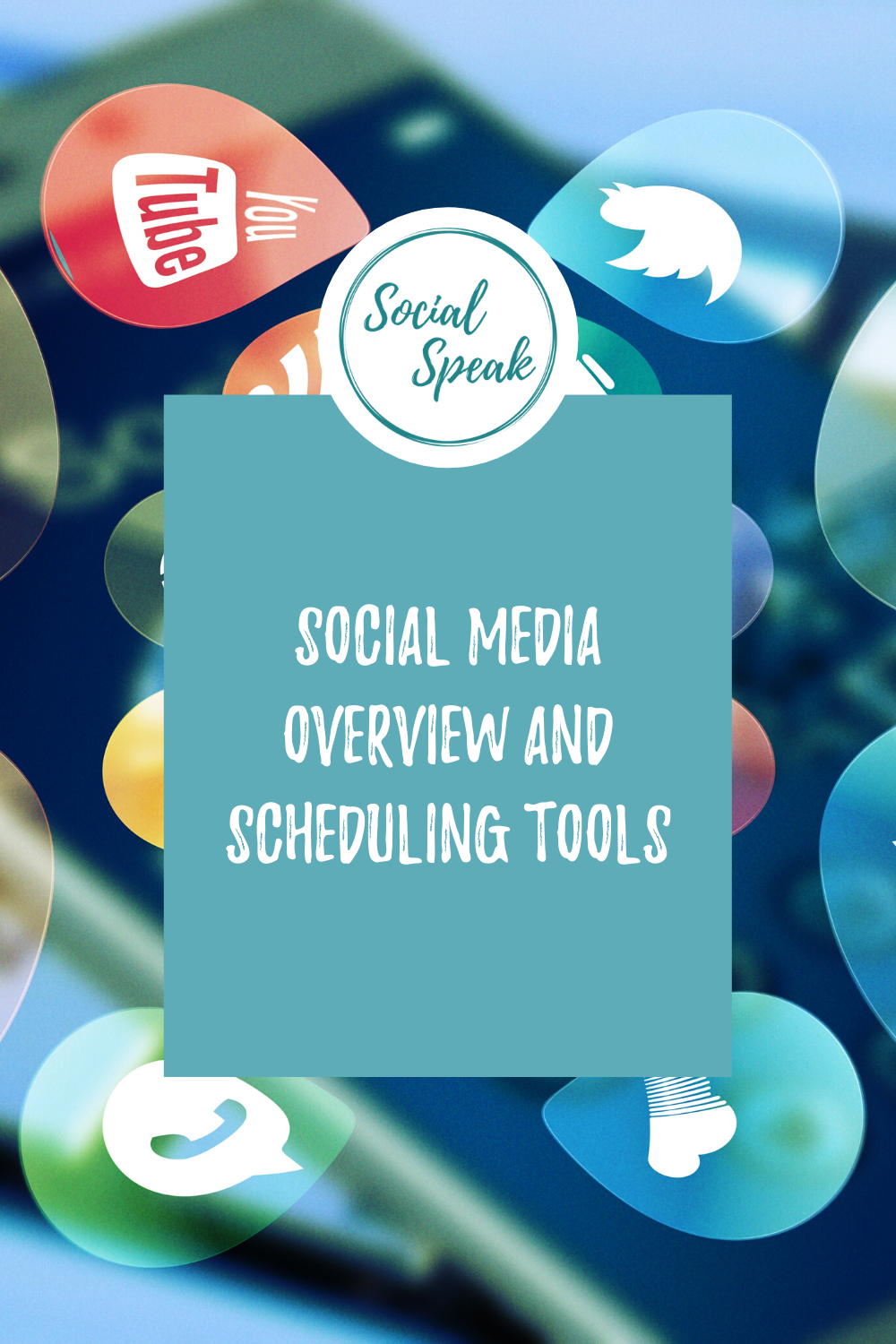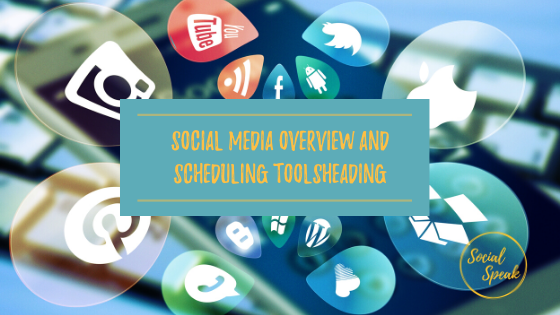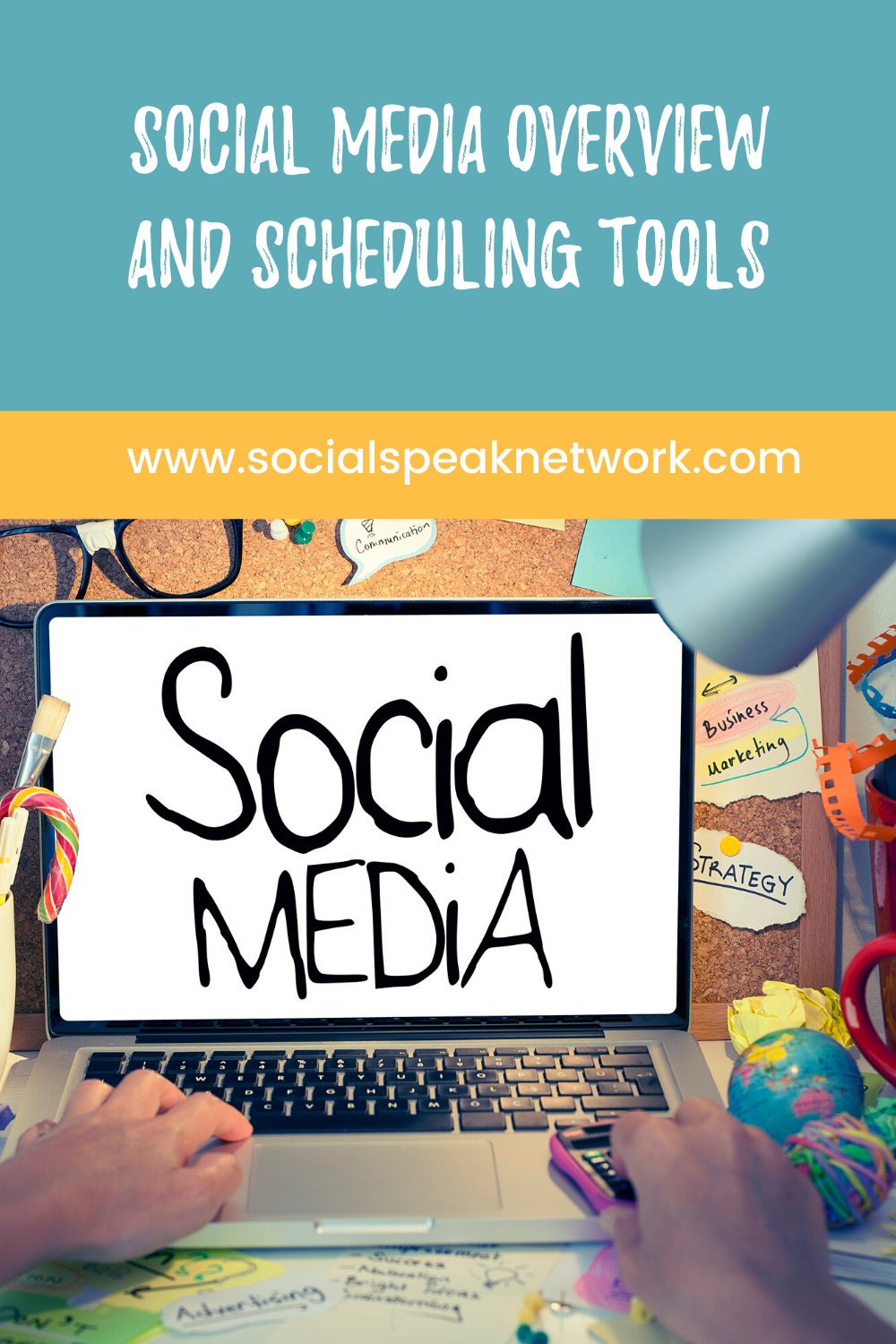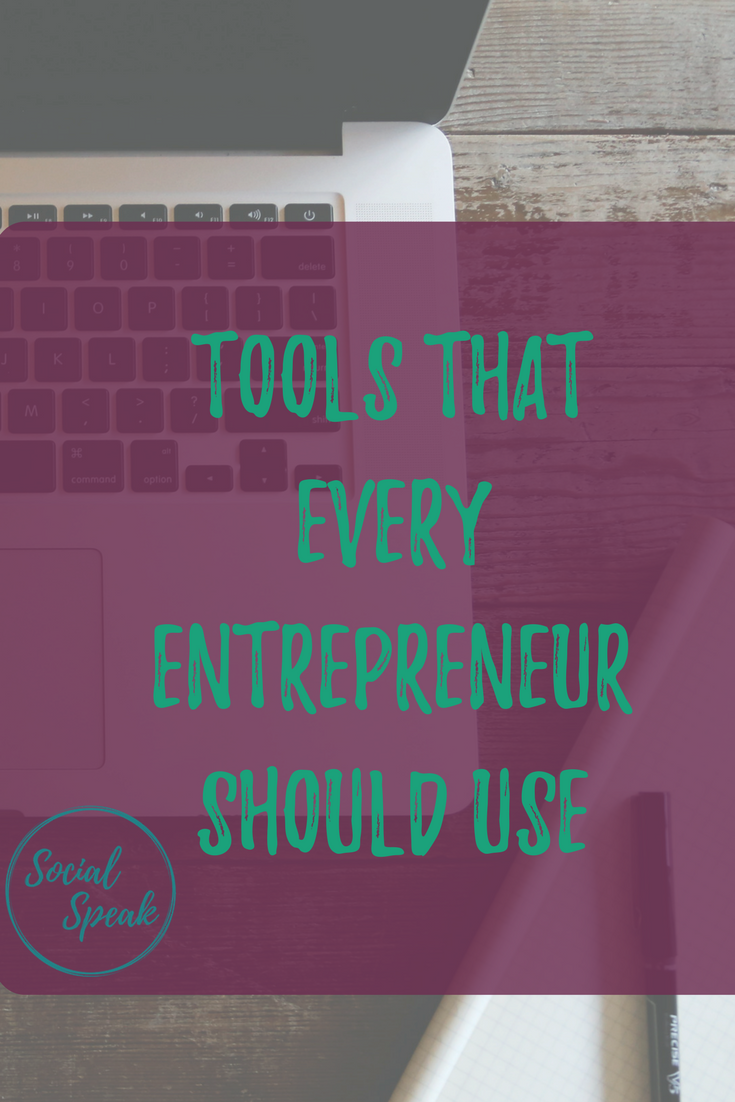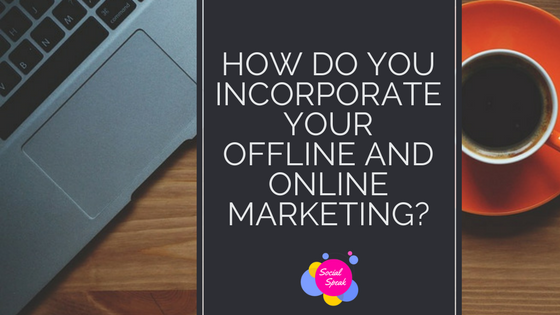Today, I want to talk about looking at your social media strategy in the big picture. A lot of the questions that we get a lot are, “How do I schedule my social media post? Where do I schedule my social media post? And how do I really just organize my social media post?” And so we’ve done a few videos on this with creating that content calendar and making sure that your posts are organized. And I just wanted to walk you through how we do it on our side, and then also show you a couple of the scheduling tools that we utilize for ourselves and our clients.
Content calendar template
So one thing that we’ve done is a content calendar template. The biggest thing with social media is making sure you are consistent and you have a plan. Most of the time, we get so caught up in work that we forget about what we want to talk about on social media, and whether you’re doing your social media internally, or you have a team like us that’s managing your social media. It’s important to make sure that everyone is on the same page.
Contents ideas for your social media posts:
- Blog post – You can share your most recent blog post.
- Share a tip from weekly blog post with a link back to the blog or website – You can pull information from a past blog
- Visual image with logo on it – It can be a motivational quote or tip of the day. You can create that in Canva.
- Article or blog from outside source – Share articles from other like-minded sources. You want to remember that 80/20 rule
- Product from website linking back to the page – If you have products or different services that are on the website, you can link back to those.
Switch up the content
What I like to do is the information, the post that go on to Facebook and LinkedIn, I think it’s okay if it’s the same content. I would swap the days, and then I would change around the content for Instagram. So maybe what you used on a Tuesday for a Facebook and LinkedIn post, you can reword it, add some bullet points, add in some hashtags and use it for Instagram maybe the following week. So you want to keep that content going, you can utilize it on other platforms.
I do not recommend putting the same post out at the same day, same time to all networks. It doesn’t give any value. We found that most people that follow you on Facebook are also following you on Instagram. So if you’re posting the same thing the same day, there’s no value there. So you want to be able to switch up that content. And having some type of a monthly overview, we found that to have really helped us and our clients kind of know what topics are coming next. So this is kind of that monthly overview.
Content resources
Now it’s time to write the content. So on the social media calendar, you’ll have different topics that you want to talk about.
You’ll have content resources – different websites for that curated content, the like-minded websites that you’re looking for, maybe it’s newsletters that you’re a part of – put them in here. This is supposed to be an easy place that you can just go and pull an article from the source you’ve already approved, your team has access to it.
Google sheet
You’ll notice this is all done in a Google Sheet. The reason we use a Google Sheet is because this is a platform that everyone has access to. So I can share this Google calendar with my team. And so the person that’s writing the social media posts, the person that needs to approve them, they know what’s going out.
It keeps everyone together on one platform rather than having to log into something or download, if someone has a Mac and someone has a PC, from Excel to whatever, it’s just too complicated. I like things simple and very clear. So we use Google Sheets for that.
Here, we have the content resources, we have blog topics, so this can be where we organize our blogs for the month so we know what’s going out.
Creating a content calendar
Google sheet
There are two things you can do here. Now that we know what we’re talking about for the month, we need to have a place of where we can write those social media topics.
One thing that we have done is you can, say here like the date, platform, content, image. Now the other thing that we’ve done is instead of doing this, we may say the date and then we’ll say Instagram copy, Facebook copy, LinkedIn copy, and then we’ll either say image, and then on here we’ll put hashtags as well. You can also place the key code, and then you can pull from the content calendar.
So you can change up, you can create this however it works best for you. We’ve seen a lot of different techniques on creating where you’re gonna write your social media post.
It can be blog title and first paragrah. Now obviously, you are going to put that content in here. You’re gonna have the link in here, and then the image, you can actually go to Insert, and then go to Image, and upload the image directly into this sheet.
So this is one way to keep it all in one place to be able to see, “Okay, this is going onto Instagram, this is going out onto Facebook and LinkedIn. Here’s the images that needs to go out to there, the hashtags.”
So for writing, I always like to write posts a week or two weeks or three weeks in advance. So we have our date here, so we would say Monday, then we can have Tuesday, and then through Friday, and have the copy on one sheet.
Google doc
The other way that we have seen it done is through a Google Doc. And this can be the same thing. This can be a week – May 4th to 8th. You can do a Monday, Tuesday, Wednesday, Thursday, Friday. And if you post on Saturday and Sunday, great.
You can insert your copy here and your images as well. Now, one thing that I would do is make sure that you are utilizing your images, you’re creating your images in the social media template in Canva, so they show up nicely on all platforms.
So you know that Monday, May 4th for Facebook and LinkedIn, this is the copy that’s gonna go out to those two platforms. So it’s really figuring out what works best for you.
Social Media Scheduling Tools
Now let’s get into the scheduling tools. Some people like to just go directly into those scheduling tools. They have the overview of the content calendar and they say, “Okay, this is what my month will look like,” and then they go right into the scheduling tools and write their content directly in there. And that’s totally fine too. It’s just figuring out that process that works best for you.
Sprout Social
Sprout Social is a paid service. The one thing I really like about them is I love that they do monthly reports. So that gives you your activity for whatever platform you have that you’re utilizing on here. It gives you an overview of exactly what posts you have going out.
When you come over here to publishing, it will pop up what posts you have already scheduled for the month, the week, so it’s very clear, and then you can see each platform right here. If you go to compose, you can upload up to four pictures through Sprout Social, which is good because you like to have multiple photos on the different networks. Here, you can drop down and you can click the platforms that you want it to go to.
One really cool thing about this as well is it has this option for Instagram, the Instagram first comment. So a lot of people will have their Instagram content, and then that first comment is where they put in their 30 hashtags. So that’s a really cool feature that Sprout Social has, and then it will preview what your post will look like. Again, if you have Twitter on here, you want make sure you do Twitter separately because of that 280-character count. Now, with Facebook, LinkedIn, and Instagram, it will show 1,300. So it gives you that option, if you take off LinkedIn, Facebook and Instagram 2,200. So it gives you that option. So you can go right directly into here, write your post, and then you can go to choose a date, time, and schedule it. So that’s one way of being able to just utilize a dashboard like this and be able to have all your posts in one area.
So I really like Sprout Social because of how user-friendly it is, and you’re able to see what you have scheduled. And some days you’re gonna have posts for certain networks that you just wanna go out and not for the other networks, and that’s totally okay. So just, again, figuring out that strategy for you. You can do drafts in here. With Sprout Social, it does automatically post to Instagram, which is another bonus. So it will actually post whatever post is here to your Instagram account.
Hootsuite
The second tool I want to show you is called Hootsuite. Hootsuite has a free version and a paid version. And I believe it’s still free for one or two social media platforms.
Hootsuite also schedules and posts directly to Instagram, which is great, because Instagram I feel is the social media platform that is the most manual because they didn’t have a scheduling tool before. So in here, you’ll have streams, which I really like how these streams.
Besides the reporting of Sprout Social, I love Hootsuite as a overview piece, because I can see what posts have gone out, what mentions people have mentioned us in, what activity, if people have posted to our page or what we’ve put up, what messages we have. And then we can also put on here our scheduled, unpublished, so you can go in here and again, write drafts and be able to see, organize everything in here, and it would show up like this for your scheduled ones.
So I really like Hootsuite because I do think it’s very simple to use. Again, you would go to New Post and you would type in your content, you can upload your image, videos. You’ll just click here to select the platform you want it to go to, the media you want, your text. And I really like this feature. So this is Hootsuite. Again, very simple, very user-friendly.
Buffer
The third one is called Buffer. I think they do have a free plan. It’s still very similar to the other two scheduling tools. It will tell you what you have going out. It can give you some analytics.
Now, with Buffer, it does not automatically post to Instagram. It will give you a notification on your mobile device that you have a post, and then you would need to go into your Instagram and push that post out.
So Buffer is a great tool, there’s a lot you can do with it. Like I said, it does give you some analytics. And we’ll look at the Instagram stories, strategy recommendations, and obviously that is for the paid package, but it does provide a lot of details.
When it comes to a publishing tool, it’s really a personal preference of which one aesthetically you like, which one will be the best for you and your team. And if you choose not to use a Google Doc or a Google Sheet to organize your posts and you choose to use just a platform like Hootsuite or Sprout Social, you want make sure, again, if it’s not just you doing your social media post, you want to make sure that it’s user-friendly for you and your team.
Bonus tool: Grammarly
One thing that I’ve also installed is a plugin called Grammarly.
Grammarly works on:
- Google docs
- Hootsuite
- Buffer
- Sprout Social
I like it because it adds that extra layer of making sure that your posts are grammatically correct going out, which is important. If you put in a misspelling, it usually highlights the spelling mistake. I will go like, this doesn’t make sense, and then you can click on it, and then it will either to give you a word, “Hey, what did you mean to say here?”
Mistakes happen. It’s not a life or death thing. And I also think that with social media, having that strategy is really good because it will allow you to stop and think about what your plan is and paying attention to those details and making sure when you’re creating the images in Canva.
Final thoughts
We go back to that brand consistency that we’ve talked about. So this is just giving you the overview of your social media strategy, looking at thinking of a month at a time with your social media posts, how many times per week do you want to post, and then what’s the action you’re going to take to create those posts, and then be able to schedule them out?
There’s tons of other tools out there. These are just three scheduling tools that we have used and we enjoy using. And there’s a lot of different content strategies out there, but again, it’s finding the one that works best for you.
So if you need help creating that strategy and putting together that content calendar and getting one of these scheduling tools set up, we are here to help you.