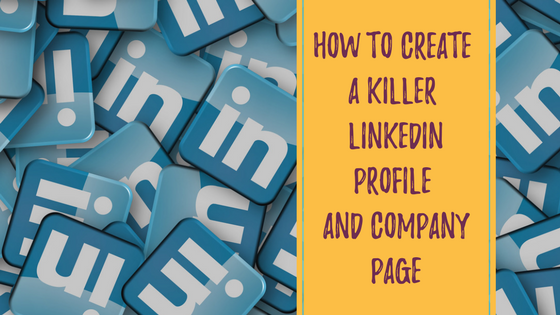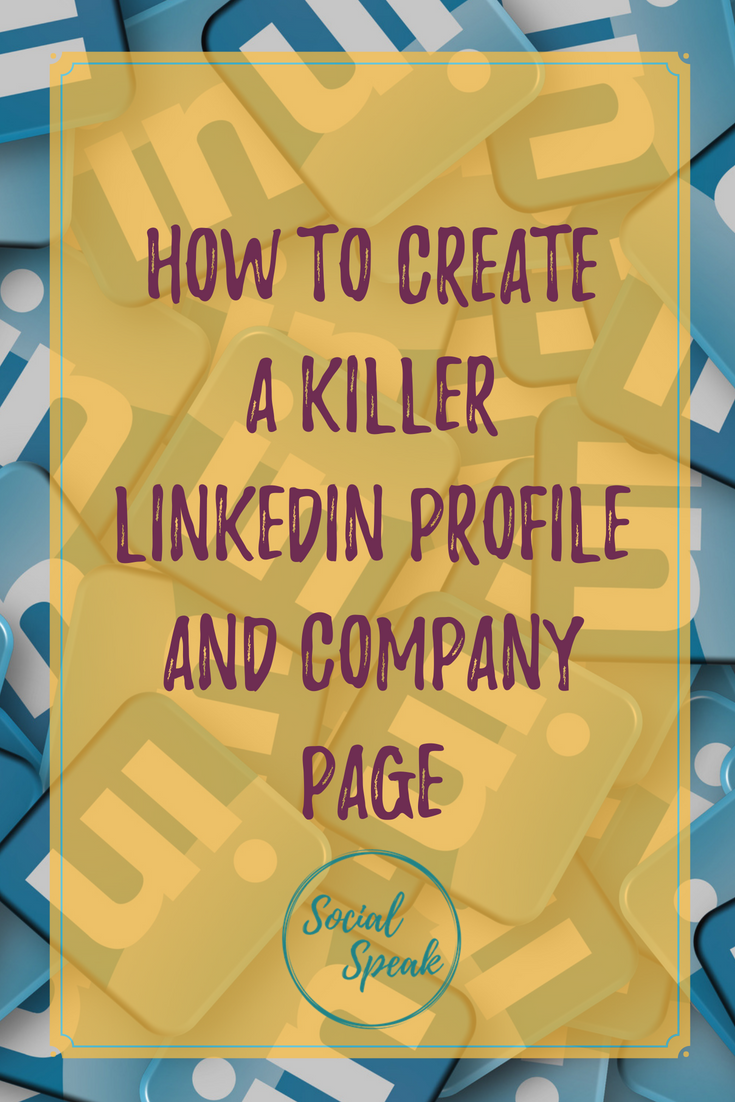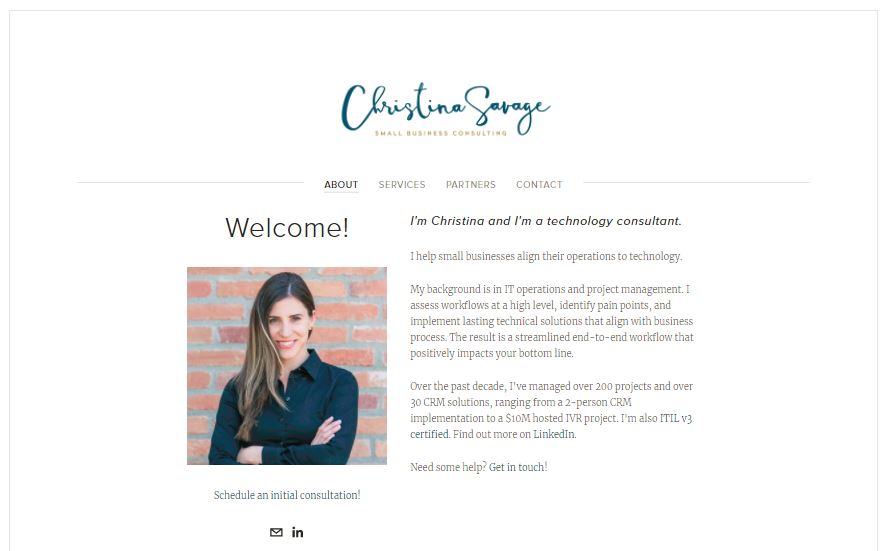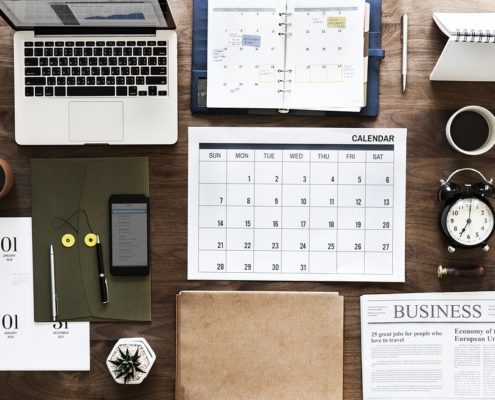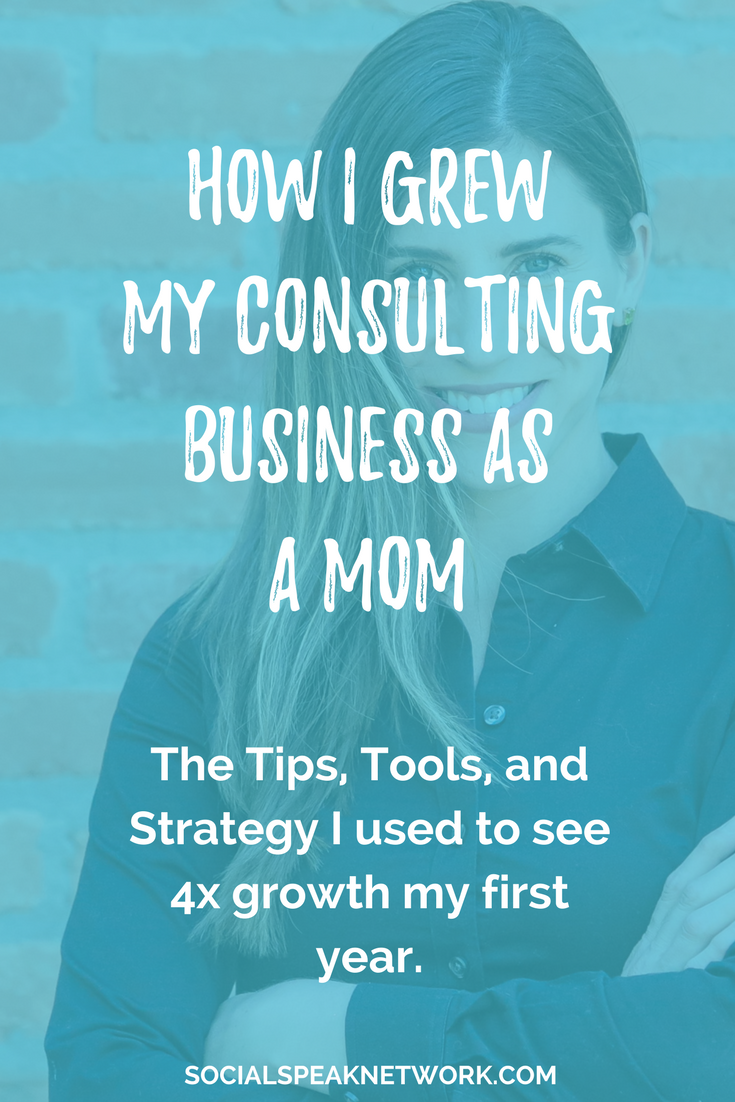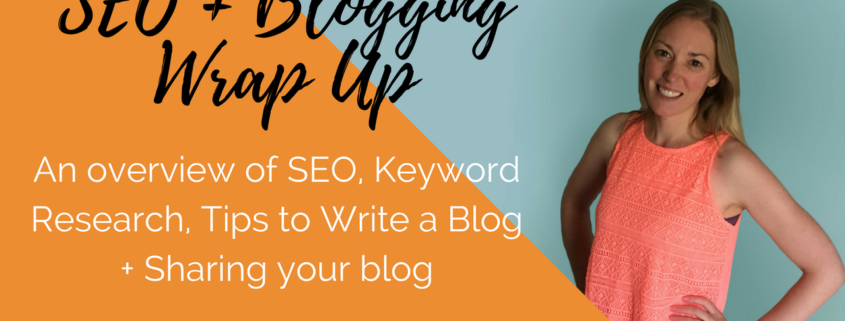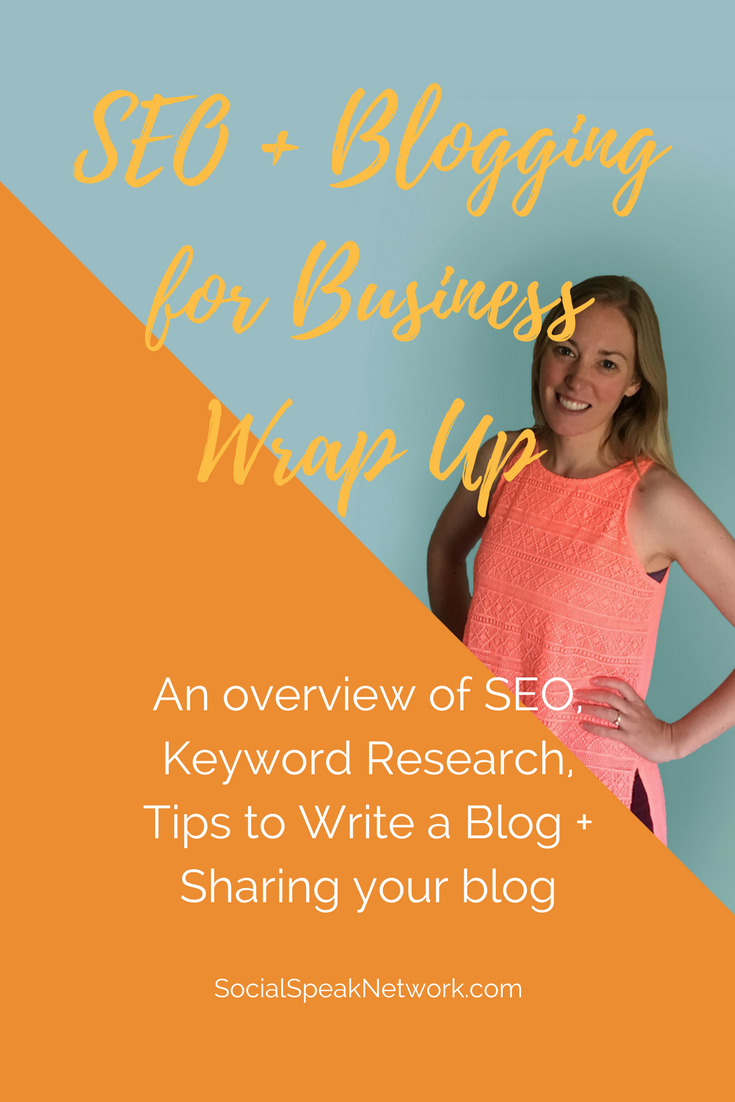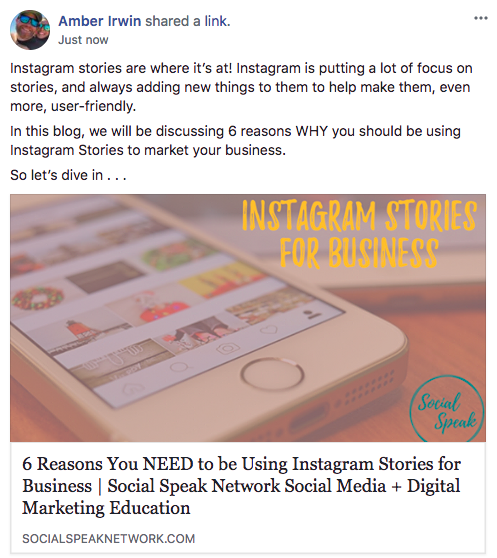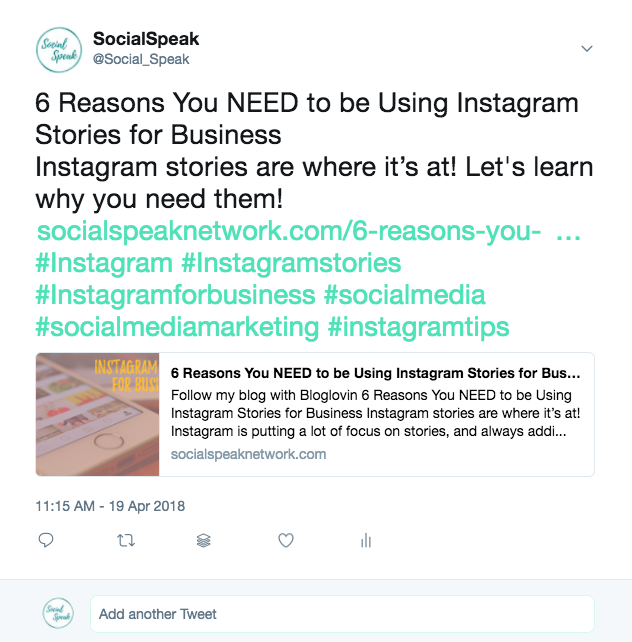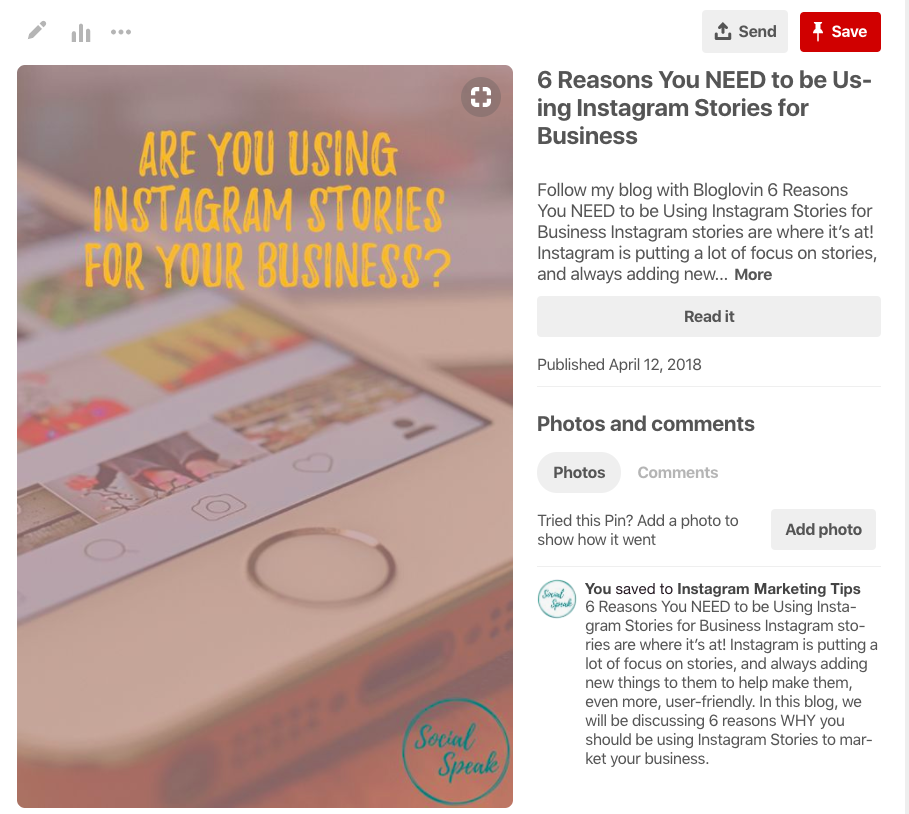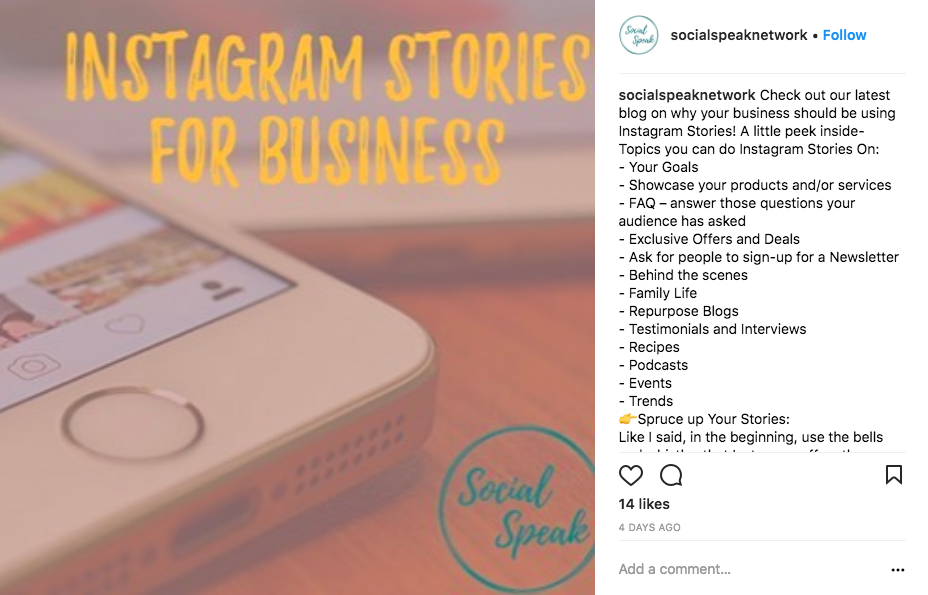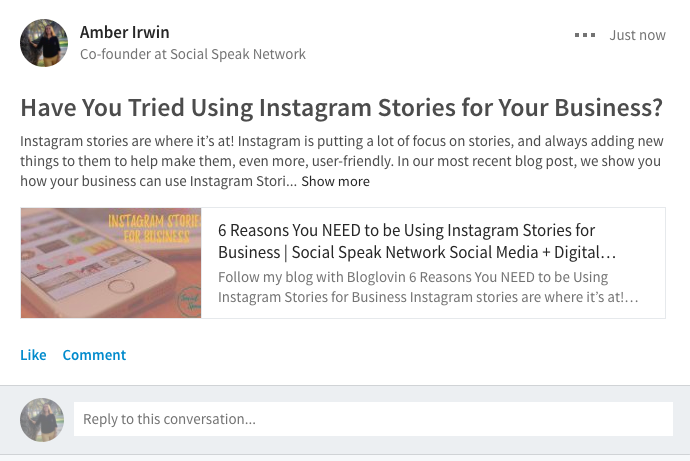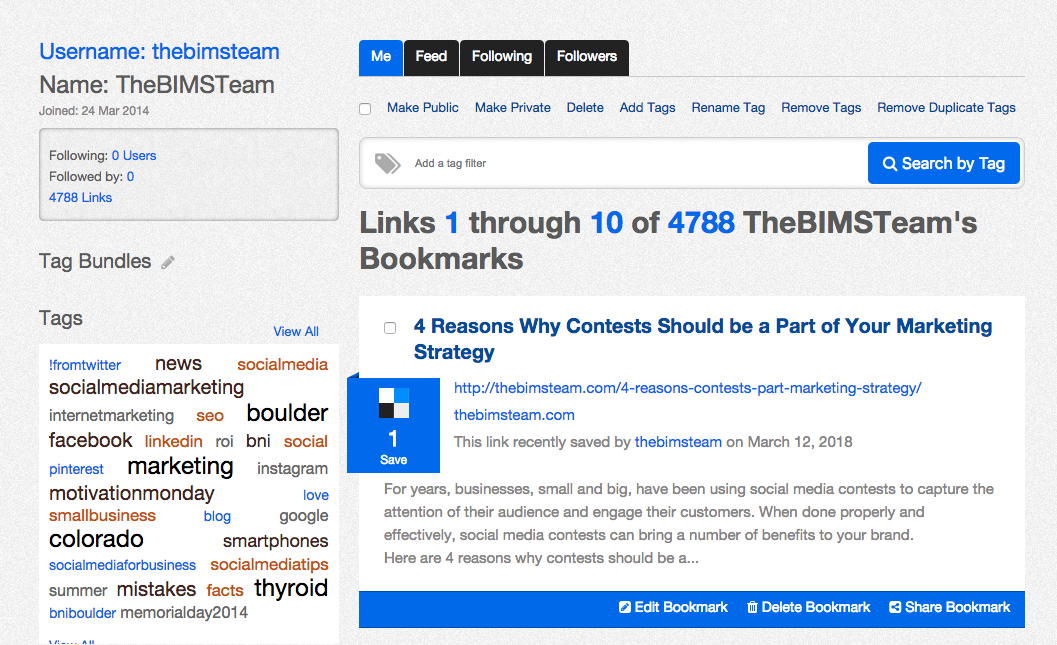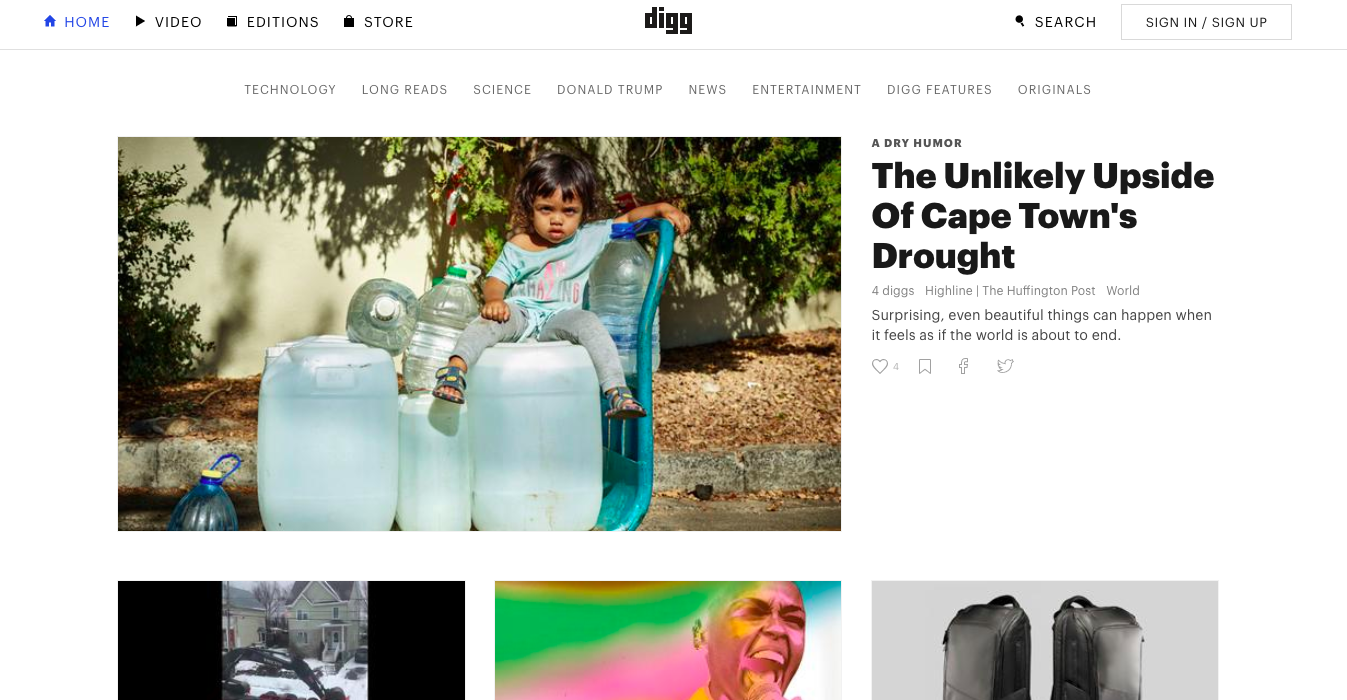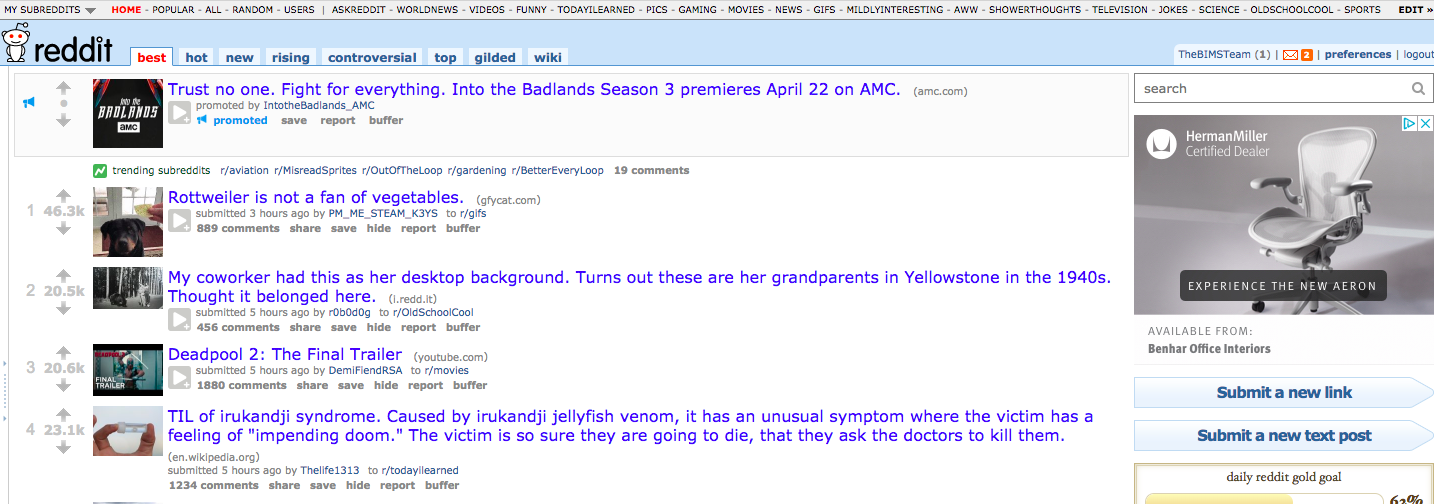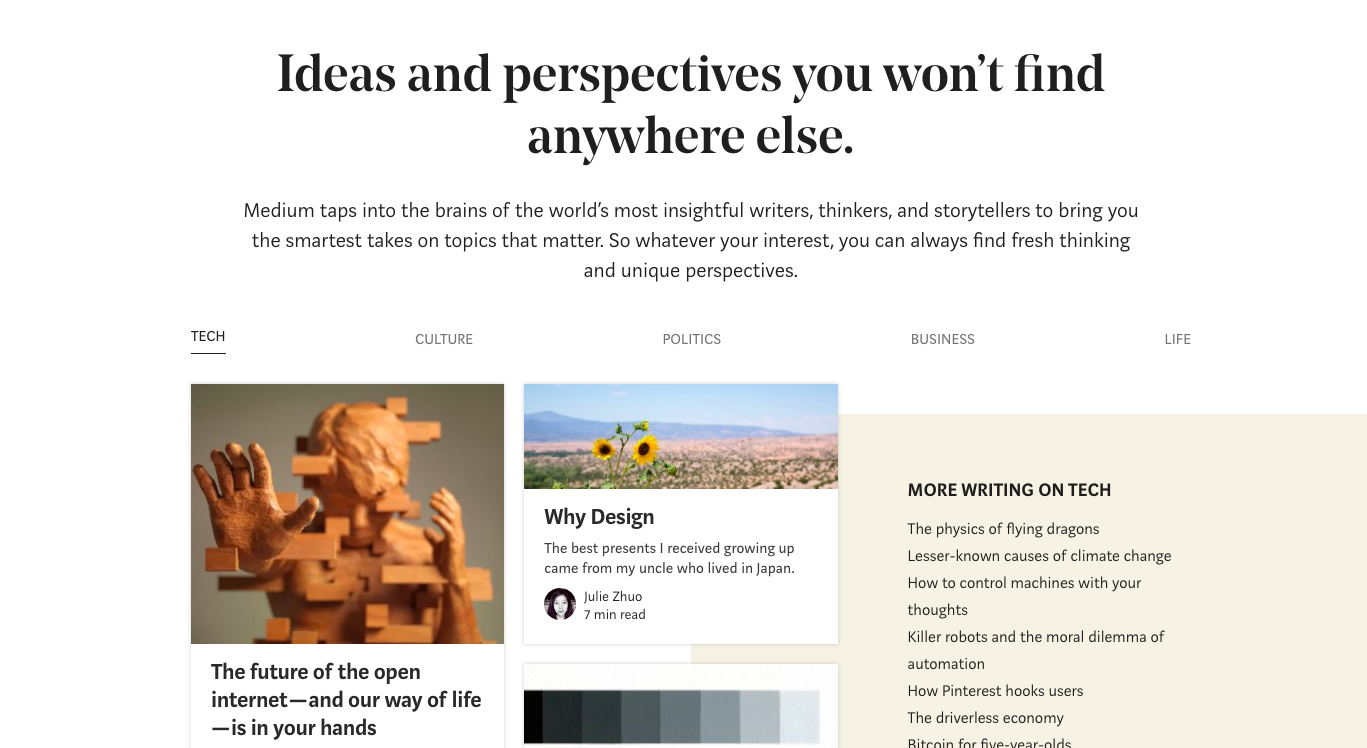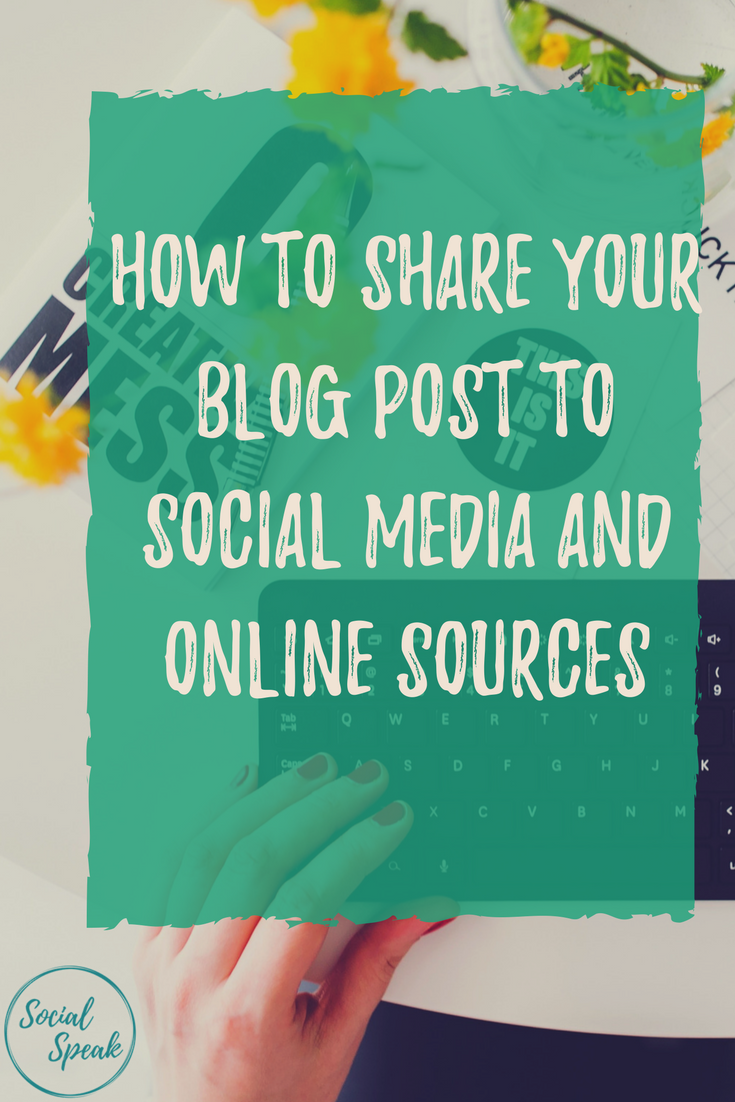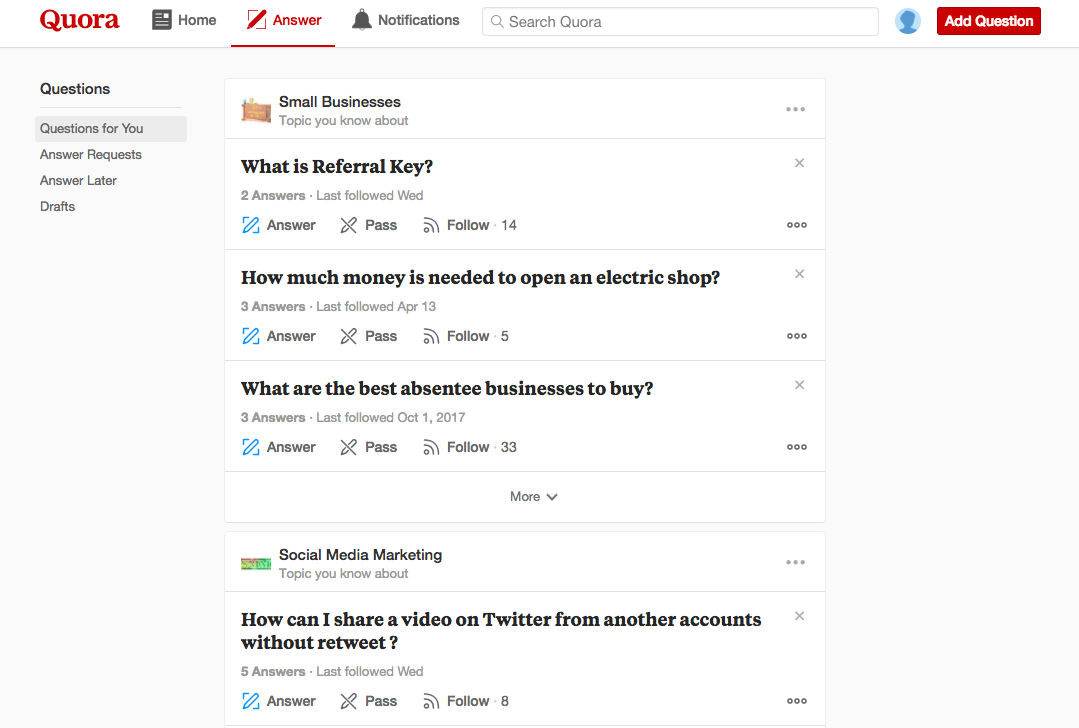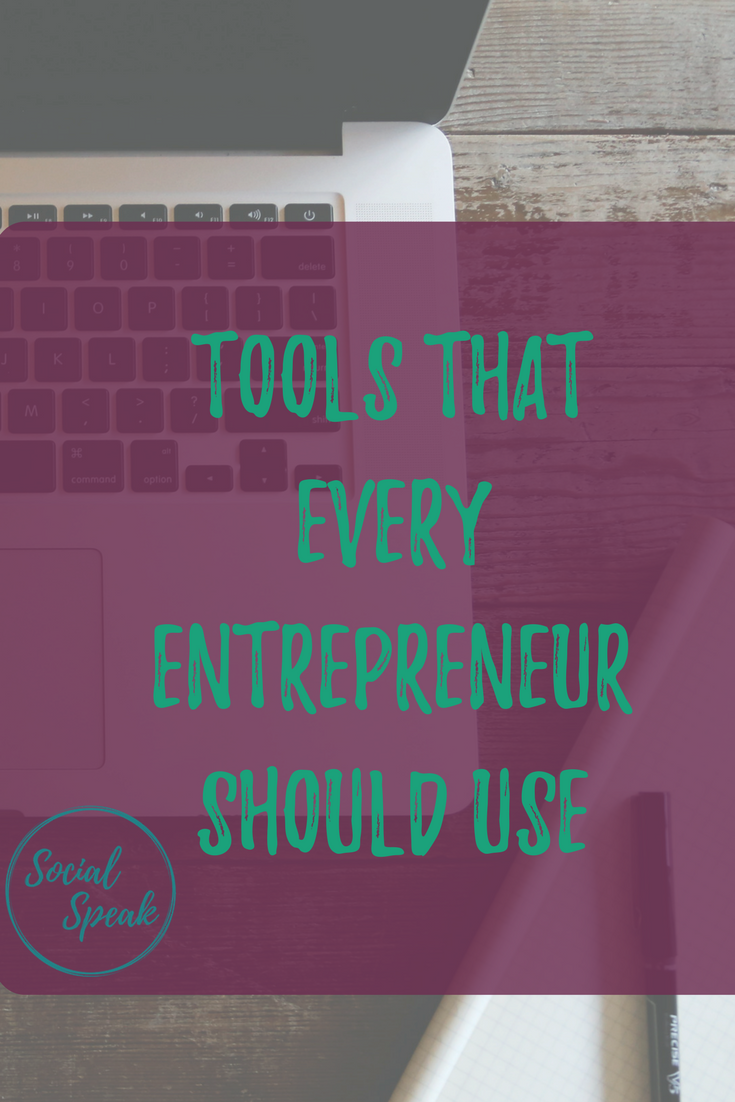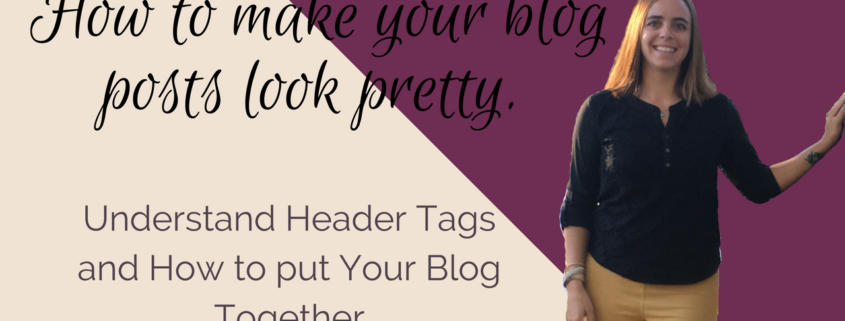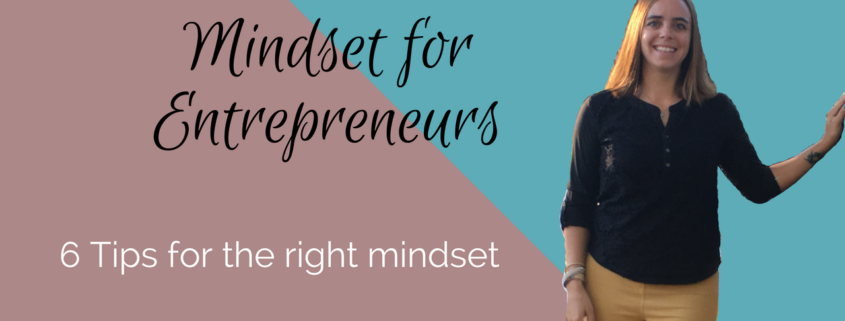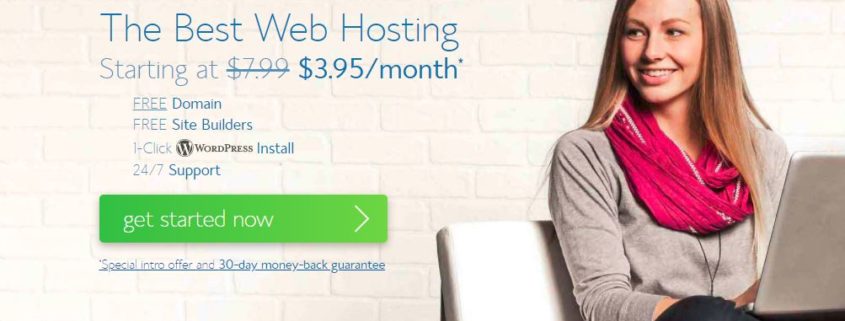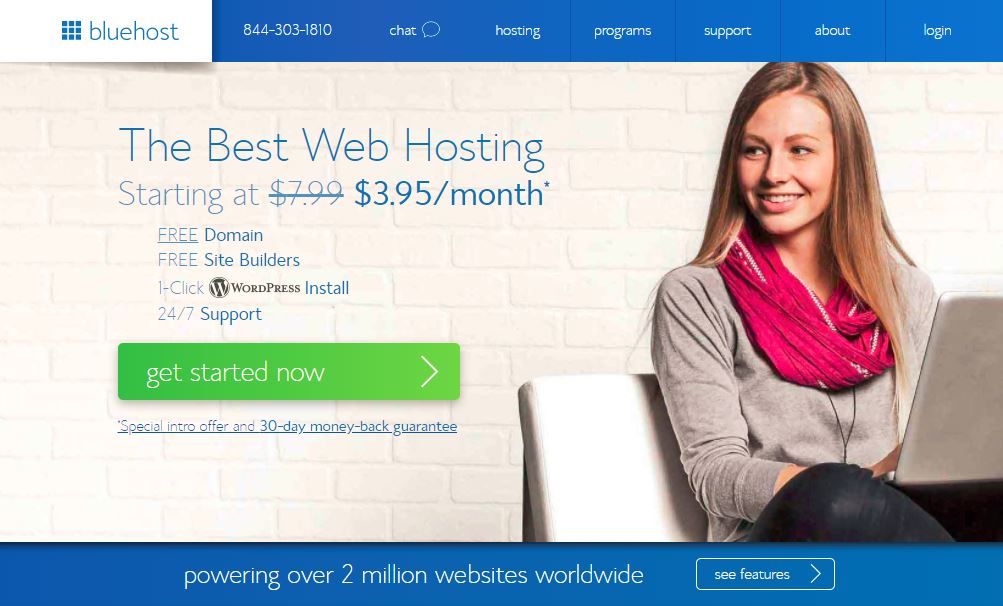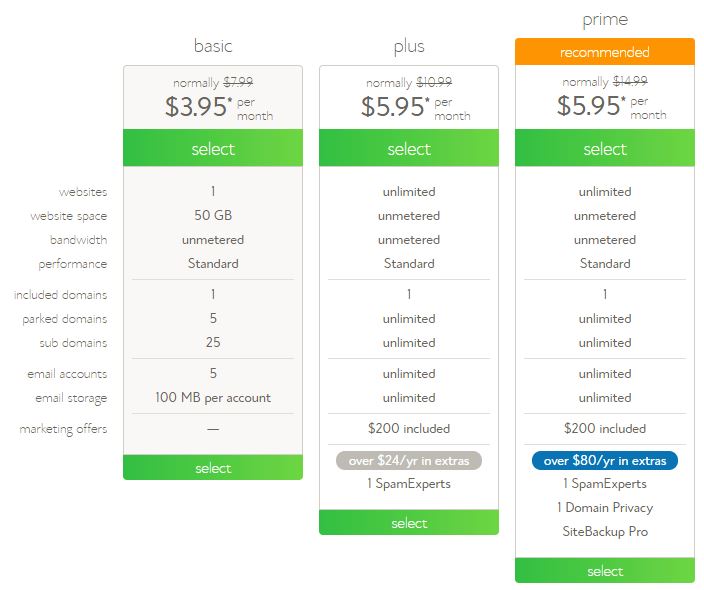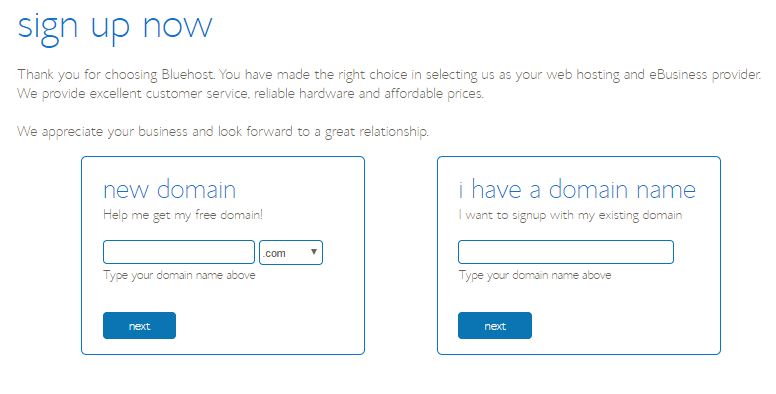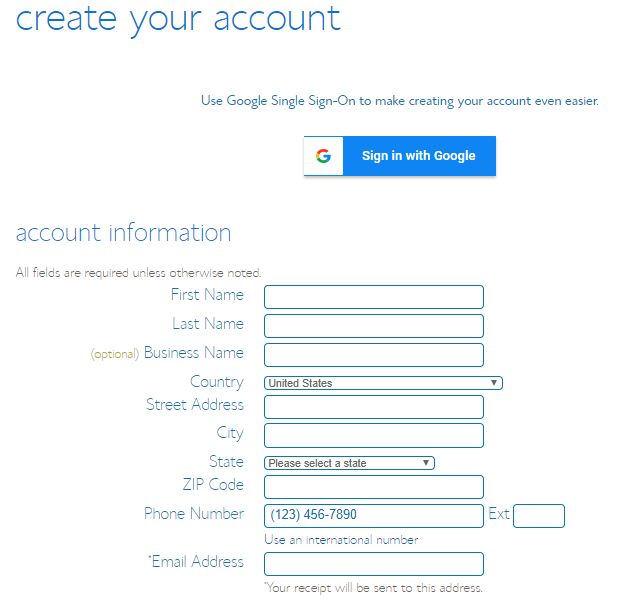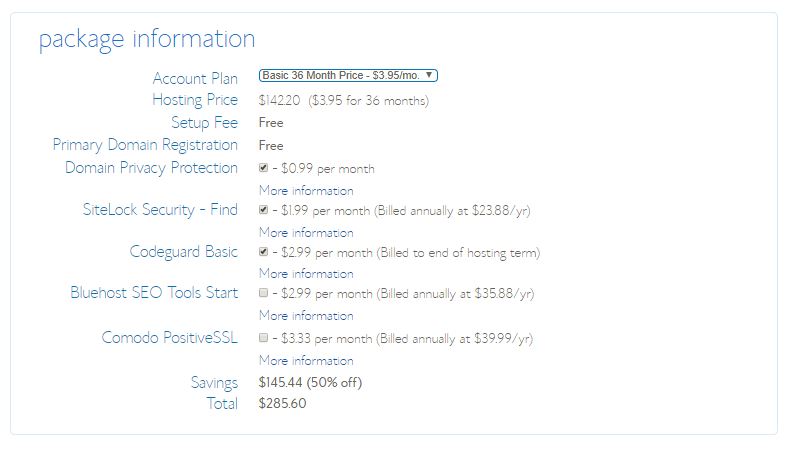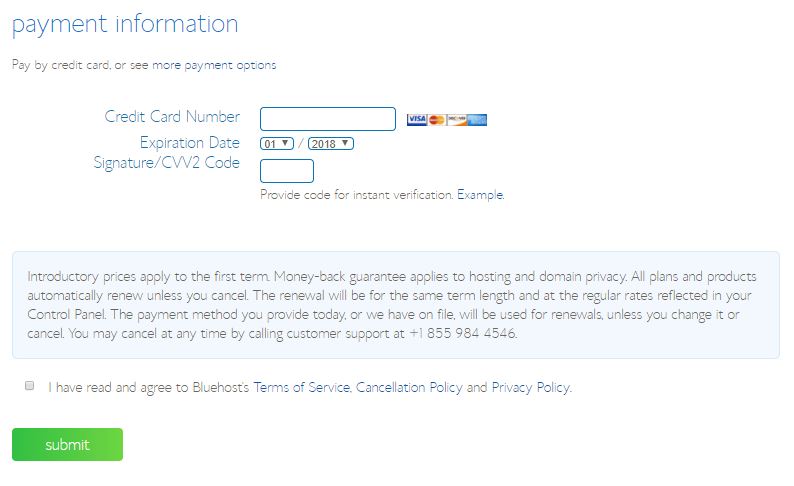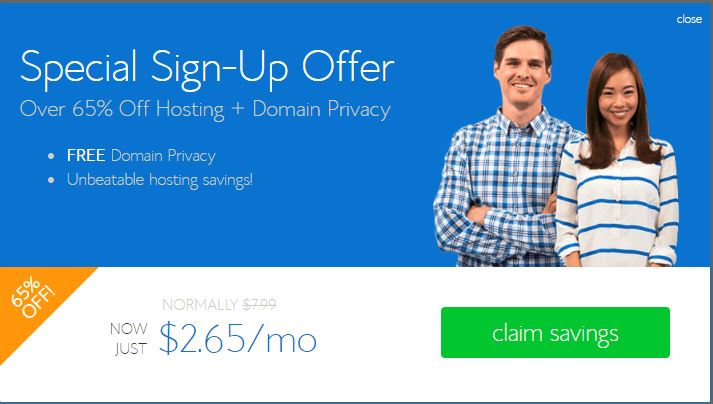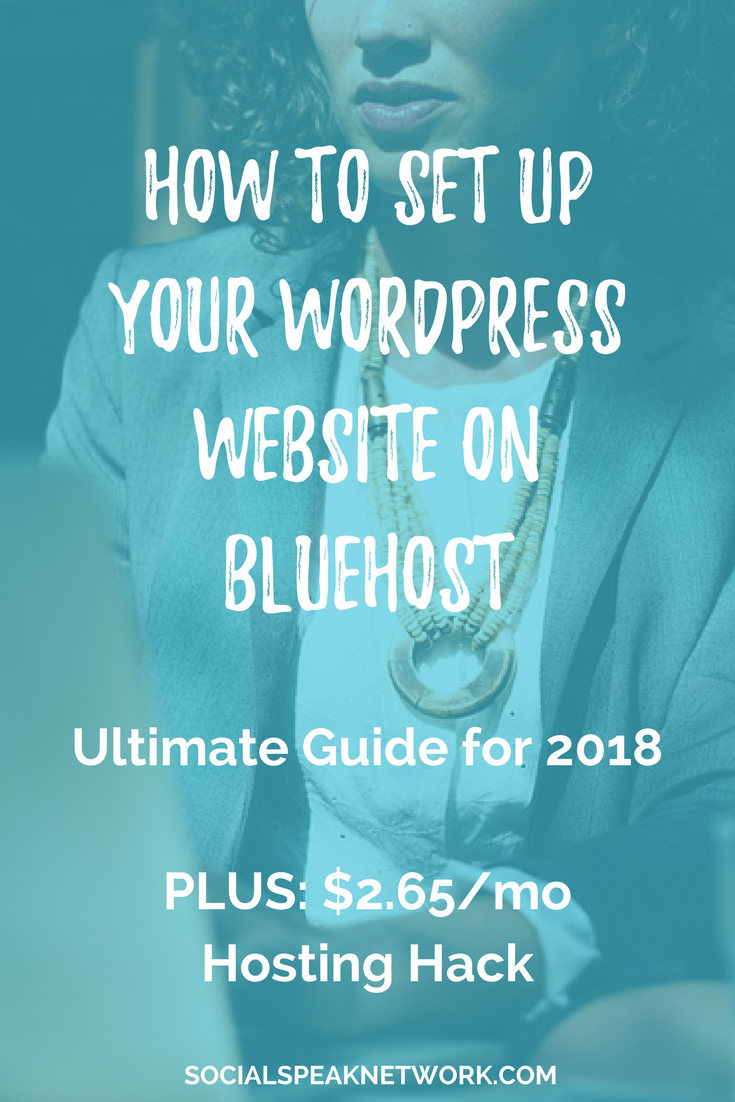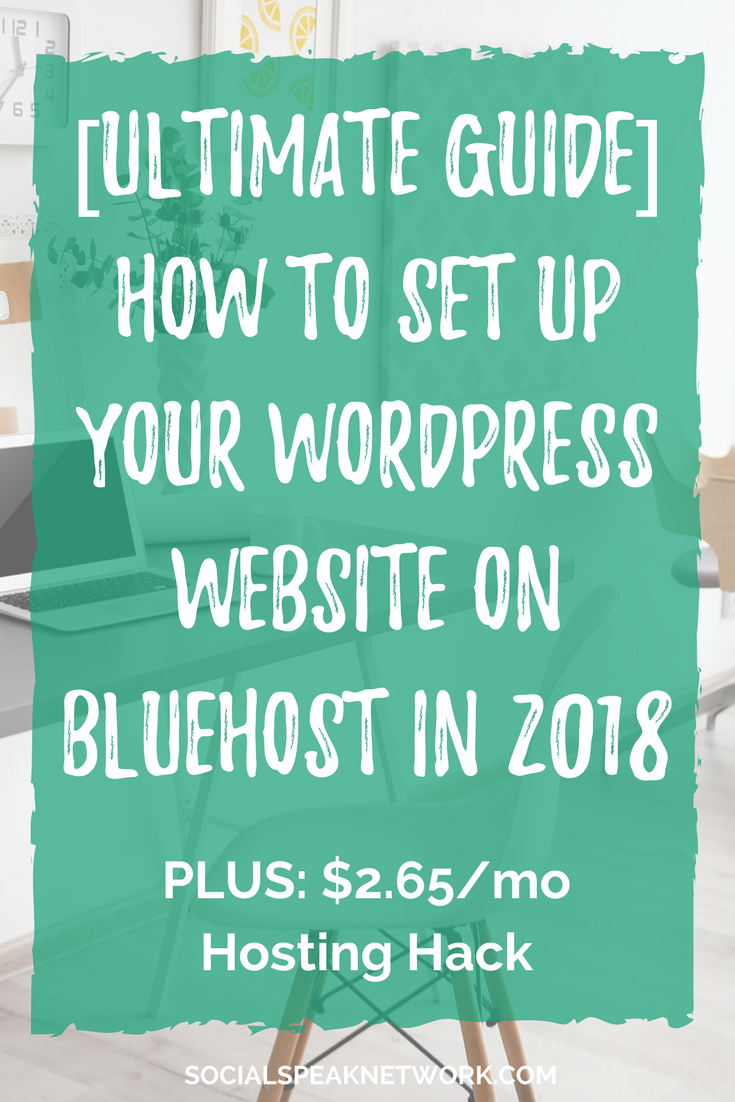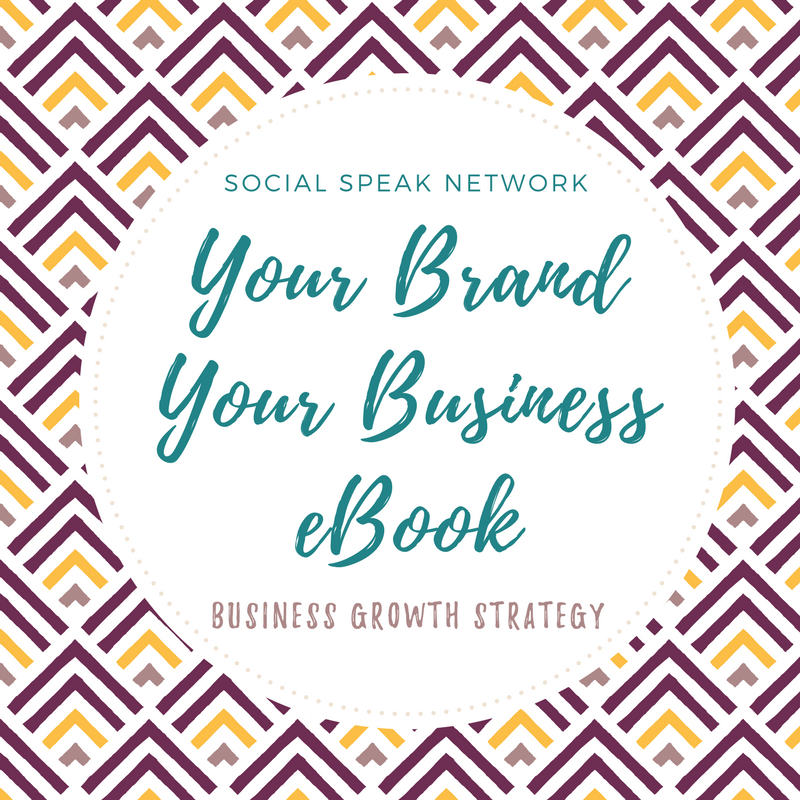LinkedIn is, what I think one of the most overlooked social media platforms out there. A lot of business owners have a LinkedIn profile that they set up when they were back at their corporate job and maybe have updated it once or twice. Well, I am here to tell you WAKE UP and make sure you have updated your LinkedIn profile! In this blog we will be covering:
- What you should include in your personal profile
- How to create a company page
- How you can add connections and build your network.
What Do I Need To Supply For A Linkedin Profile Page?
Top 9 things that you NEED to have in your profile
1. YOUR Picture
- Do NOT use an avatar or cheesy image of yourself, people want to see YOU
- You can use a current up-to-date headshot, or an image of yourself with a natural background, not a party or fuzzy image or a selfie. Take your time on this photo!
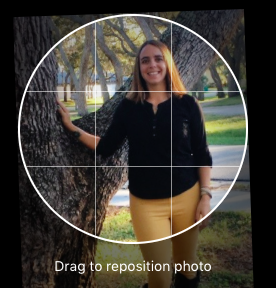
2. Headline and Header
- Think of this as the first impression, this is what people are going to see with your name and picture.
- Have your headline be intriguing, eye-grabbing, relevant and clear.
- Include your company name and then your title or what you do.
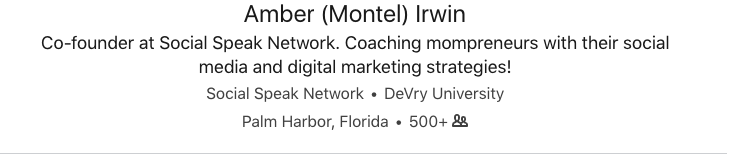
- You can now have a customized banner (1400×425), which you can create in Canva. This header should be relevant to who you are and what you do. Have fun with it.
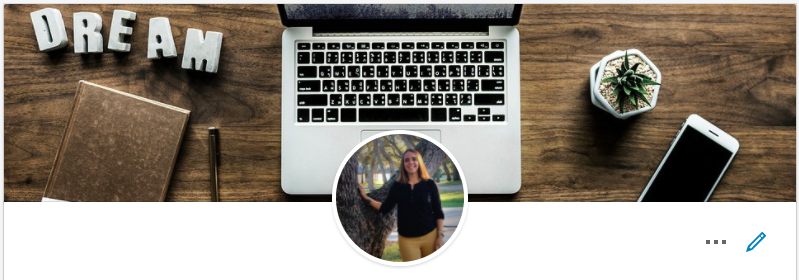
3. Summary (Good for SEO)
- Tell your story, what’s your WHY. Keep your summary in the first person.
- Personalize your summary.
- Your summary should be engaging, relevant and conversational.
- In this area, it is great to demonstrate that you are an expert in your field/industry. Add media (Videos, PowerPoints, Presentations, PDFs. etc.)
- Remember SEO when you are writing your summary. It is important to include your keywords in this section along with long-tail keyword phrases to have a higher rank within LinkedIn searches but also Google searches. Here are two pieces we did on finding your keywords so you know what you should be writing about. Finding Keywords and How to Use KWFinder.com
- As I mentioned before add media to your summary! There is not a limit, I mean you don’t want to add your WHOLE YouTube Channel, but I would say between 2-5 videos, or maybe big presentations you have done, recorded webinars, things that give your audience value. Something they can learn from looking at your LinkedIn profile! AND this helps you stand out from everyone else. 🙂
- We have spoken about what’s your WHY, creating that personal brand, your core values, brand message, you want to make sure those come through in your profile. People should be able to read your summary and understand who you are and WHY you do what you do.
- Talk to your target market, at the end of your summary have a call-to-action
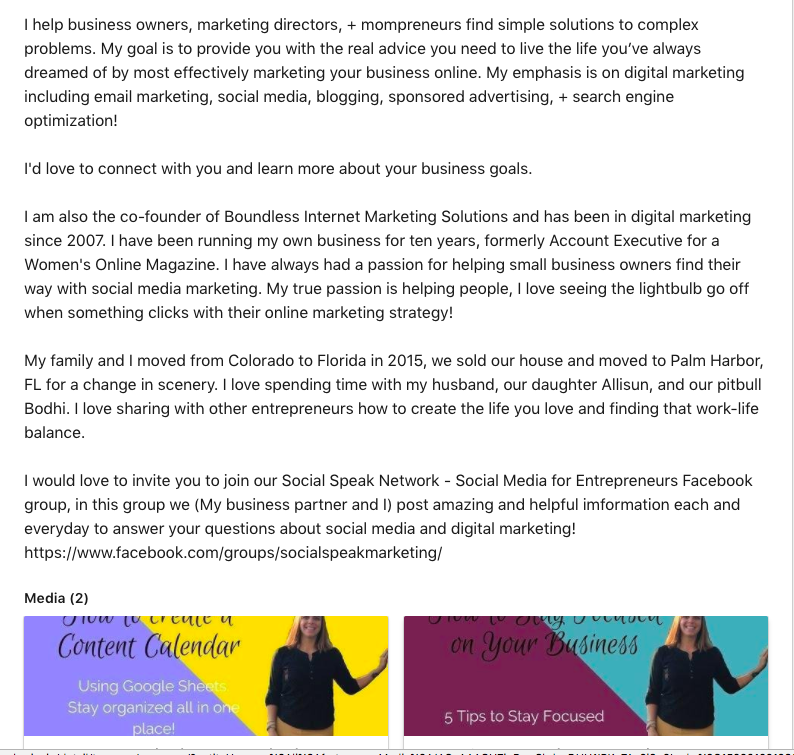
4. Experience
- Start with the most recent position or company and give us details! What is your role, responsibilities, etc.
- List the experiences you have had with each position or company
- List our accomplishments and challenges you have encountered, what was the outcome?
- Remember your target market and speak to them when you are adding your services and details.
- You don’t need to list EVERY job you have had from the time you turned 15! Stay relevant list that last few with great detail.
5. Education
- Where did you go to school? You can list high school and college
- Remember to list your degrees, diplomas, certifications etc.
- It’s important to also include dates and locations.
6. Volunteering & Causes
- People LOVE to see that you are involved in your community or a certain cause. Cause marketing is HUGE!
- List the non-profits you have helped, maybe sit on the board or have organized events for.
- What causes do you donate your time, money and energy too?
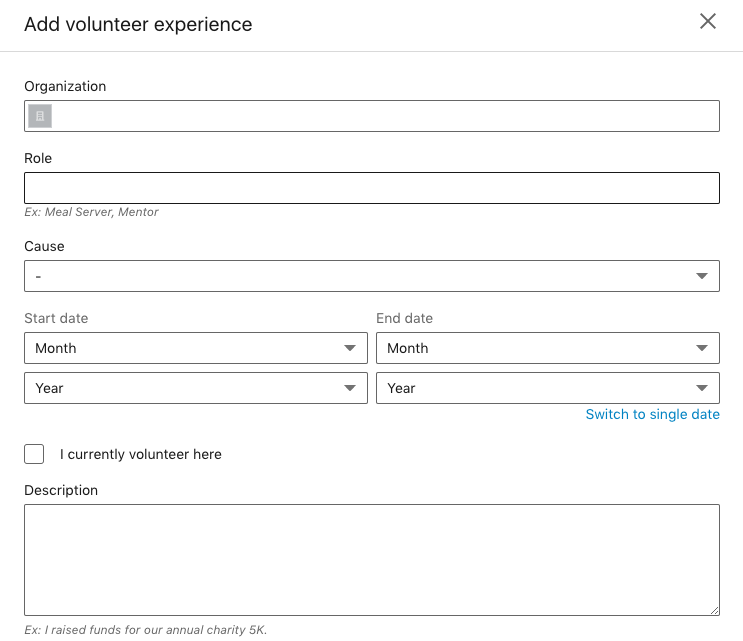

7. Skills & Endorsements
- We get asked this question a lot, should we include the skills and endorsements in our profiles? The answer is YES!
- People have recognized you for a skill that you have, acknowledge it.
- LinkedIn will have those endorsements show up by the ones people have selected the most. You can always go in and edit or delete these as you find needed.
- Think of your keywords when adding your skills, you will notice in the image below, the last skill on the bottom right corner says DOGS, um, I do social media and digital marketing, BUT in my past experience I was a Vet Tech at an Animal Emergency Center, so I may think of deleting that one just because it is not relevant with what I am doing now.
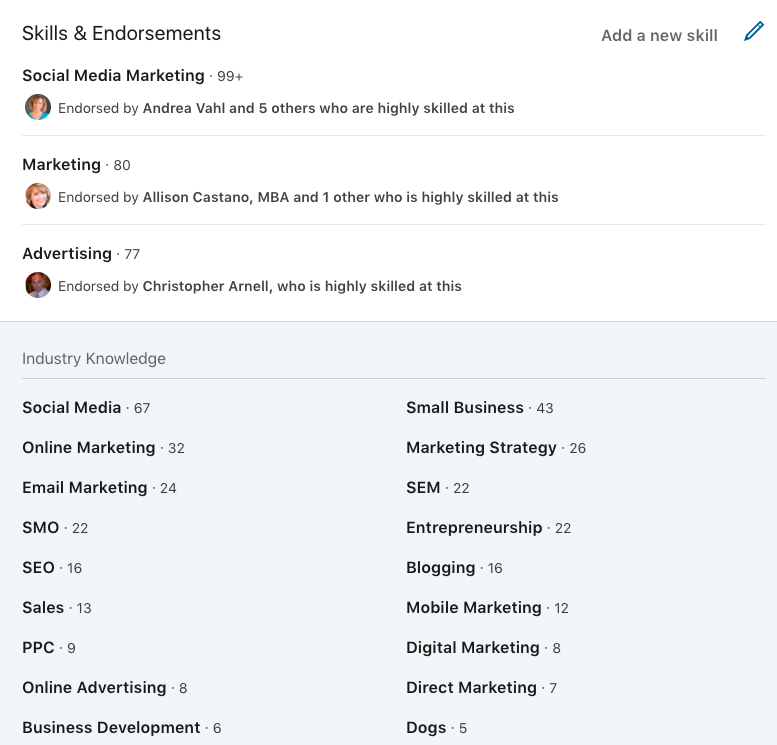
8. Recommendation & Awards
- We always encourage our clients to have people give them recommendations on LinkedIn and include them in your profile.
- List any awards you have won through work, community, networking.
9. Interests and Groups
- As a bonus to your profile included interests you have
- Also, include groups you are apart of on LinkedIn
Now, that we have your personal profile taken care of it is time to move into business. You can still post business related topics to your personal profile, but there are so many perks to having a business page on LinkedIn. In the video below I show you how to create that company page, so if you don’t have a company already take a minute to create one and then we will talk about “WHY” you need to have one and all the benefits!
LinkedIn Business Page
You want to make sure you optimize your company page to build brand recognition. We spoke last week about being consistent across the board with your social media and that remains the same with your company page. You want to make sure you have the right size header, logo, etc. Here are the sizes you need to have on your company page:
- Company logo – 300 x 300
- Cover image – 1536 x 768
- Overview tab image – 360 x 120
- Hero image – 1128 x 376
Here is an example of H&R Block’s company page, it is consistent with their brand, brand colors, logo, header, overview image, about us and more!
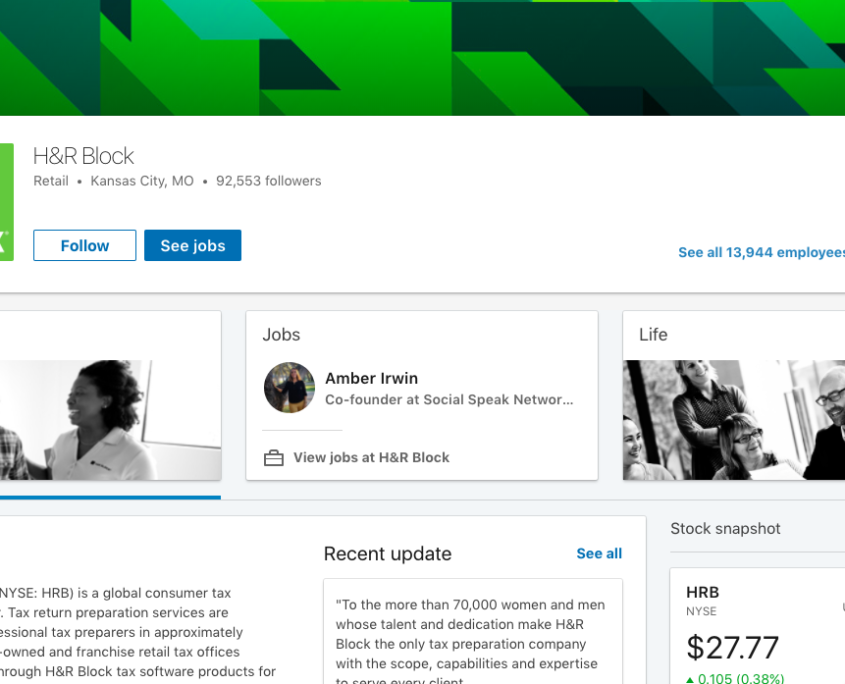
About Us Section
This is the MOST important piece of your company page, you have 2000 characters to use up. Think of your story, WHY your business does what it does, who do you help, speak to your target audience and use your keyword phrases. This is where your audience gets to really know WHO the company is. They are taking a peek inside and understand more of the foundation of your business. What makes your company stand out from the others, how did your company come to fruition, what is your business’s mission and vision, etc? More details the better. You want this section to be eye-grabbing and you want your audience to fall in love with your business, your brand, you want them to want to find out more. . . you want them walking away liking you, building that trust. You do not want them walking away feeling like they were being “sold” or not understanding what your business does.
Also remember in this section you want to add your website, your main office – with this piece most of our clients, including us work from our homes and do not want our address out to the world, I love coffee dates but don’t want people knocking on my door 🙂 You still need to enter your full address, but on the public page it will just say headquarters in CITY, ST not your address. In the video above I show how this process works! Also, you will enter the number of employees you have, the year you were founded, company type and BONUS – Specialties! You can use keywords in this area of specialties or a very clear short statement of what you do.
If you have LinkedIn upgrade package you can also add jobs and life section, we won’t really go into those today, just because most of our readers just use the free version of LinkedIn, just like us! The next thing we want to add as an extension of your company page is:
Add Showcase Pages
Creating a showcase page is adding to your company page, it is an extension. You can highlight a specific product or service your business offers. This allows your brand to come to life a little bit more. Before LinkedIn had a services/products tab, but they do not have that anymore. They now offer the showcase page/ It is an independent page with its own “About Us” section, logo, cover, website, etc. It also will have its own followers and you can post your own updates to this showcase page to show that service or products own personality. These updates you post would only be about this service or product. You can also monitor its own analytics, so you can see how that showcase page is doing.
We created a showcase page just for our small group online coaching: As you can see this is just for our small group coaching and its website url is to that page on our website, then to the right you see that is says “This is a Showcase page by: Social Speak Network” which links back to our company page. This is a great way to talk about your key services or products. I would like 3-5, it adds so much value to your company page.
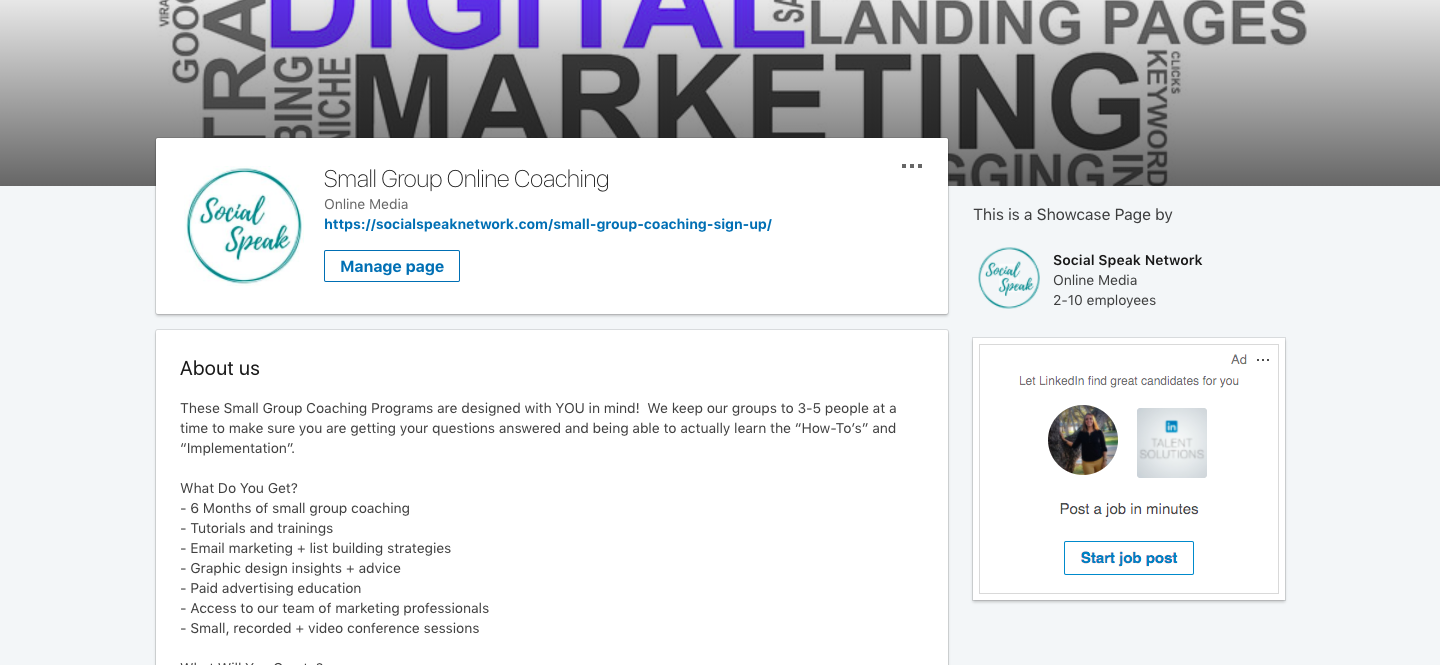
This is so freaking cool right?!?! Yes, it is! Now that you built your awesome Showcase pages I am sure you are wondering where does it show up and how do people see the connection between your company page and Showcase pages??? Well, it is pretty simple your Showcase pages show up right under (Well after the ads) the About Us section. This is just such a cool way to promote those key services or products. Think of these Showcase pages as website pages, they are meant to stay on your company page and be updated as needed. These are NOT pages to create events or short-term marketing offers or campaigns. These Showcase pages are going to help build trust and relationships with your audience. This is what is looks like:
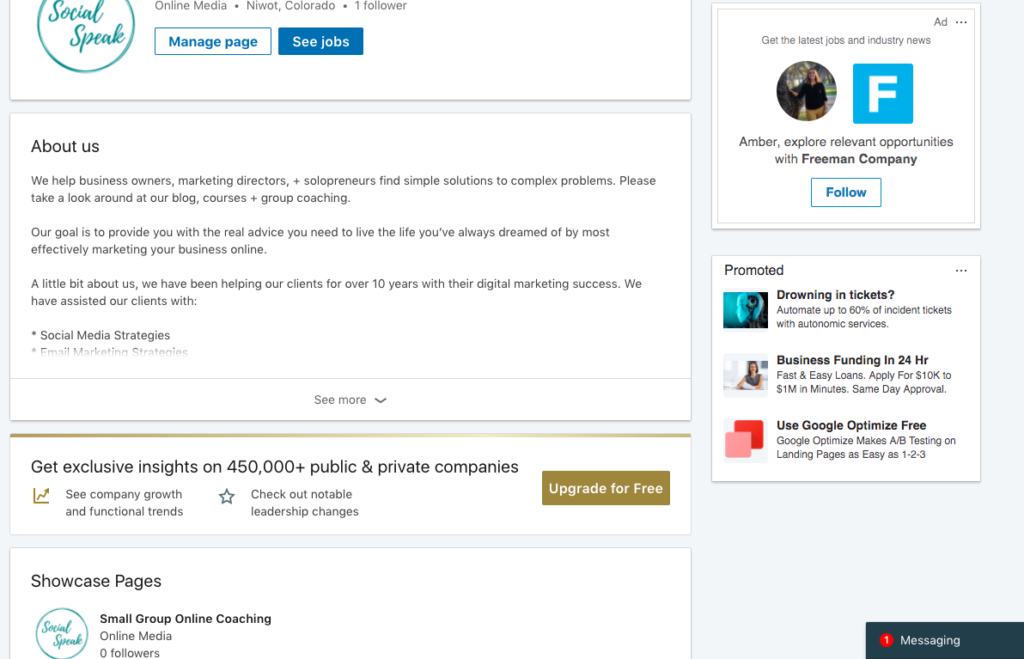
Great job on getting your personal profile set up, your company page and showcase pages created, now it’s time to feed them! What I mean by this is CONTENT!
Start Posting Valuable Content:
Content stills remains a key component of these pages. If you took the time to create these pages, and make sure they look pretty and match your brans, why wouldn’t you want to do more with them? They need to be thought of the same as you think about your Instagram Business profiles or Facebook Page, you post to those daily or weekly correct? Your LinkedIn profile, Company Page, and Showcase pages should be thought of the same way! WOW, we just added a lot more to your list! Don’t worry you can add your company page and showcase pages to Buffer or Hootsuite, so you can schedule your posts to go out through one of these tools to help save time, but also to be consistent. You may need to upgrade your package with these two tools if you have already used the 3 free social profiles. Each of these is free to post through up to 3 profiles, so you may already have Facebook, Twitter, and your personal LinkedIn profile, you will need to increase your account so you can add more.
What are things you should talk about on each of these pages? I think we need to split these up into three different sections, each area such as your personal profile, company page, and showcase page will have their own personality. You need to treat them as their own entity. Each page audience will be different, they may be similar or you will have people that you are connected with on LinkedIn and YOU and then they follow your company page and maybe one of your showcase pages as well. So, they will NOT want to see the same content on each page. Let’s start with your personal profile first, this is what most people will see, because like all the social media algorithms you will get more engagement with your personal profile than your company pages.
Personal Profile Tips:
- Post valuable content, NO political or religious posts
- Post Daily
- Share your businesses blog posts with clear call-to-action
- Share your personal story
- Stay away from posts you would put on your personal FB – LinkedIn is a little more professional
- Share tips, techniques, tools, videos that align with your business
- Talk about your role in your business, your journey, who you have helped, your WHY
Company Page Tips:
- Post focused, clean, relevant, and valuable content
- Share your blog posts
- Talk about your content upgrades with call-to-action
- Share your YouTube videos
- Curated content – articles, videos, images from other companies that align with your business.
- Feature an employee or a person that works with you
- Behind the scenes – stories, pictures, videos
- Test your audience – post an appropriate funny video or image and see the response, mix up your content to see what your audience is engaging with the most.
- Branded images via Canva that have a quote or stat
- Events – talk about local events that are going on or events you will be attending
- Local – if you are a local business share local news
- Speak to your target audience – ask them questions and get feedback
Showcase Page Tips:
- This is about that one service or product
- Stay focused on the topic at hand
- Post maybe 3 times per week – people tht follow your company page or personal profile will already see what your business is doing so posts on your showcase page need to be specific to that service or product. You don’t want to overwhelm your audience.
- Videos you have done on that service or product
- Client testimonials
- Share stories of your struggle, your journey or clients journey and how this service or product has helped them.
- Share stats and success stories
As you can see these are all similar but different at the same time.
How to Grow your Profile and Company Page
One of the features I like most about LinkedIn is you can add connections to grow your online community. Before, people would just add anyone and everyone so they built quantity connections, rather than quality. Yeah, it’s great to have a large number of connections but we want to focus on adding the quality connections. A key piece to adding quality connections is to have a little note, an intro when you ask somebody to connect with you if you don’ already know them. You may see LION next to peoples names, this stands for LinkedIn Open Networker, meaning they are open to connecting with everyone, I don’t see this being used too much anymore, which I like. You will get asked to connect with people you don’t know and that is OK, check them out, look at their profile and see who they are. I like to think of LinkedIn is an online networking group.
In this image below you will see that someone asked me to connect with him, I do not know him personally, but he did send a message along with the connection. LinkedIn will also show you “People you may know” similar to Facebook. These people show up based on your profile and mutual connections.
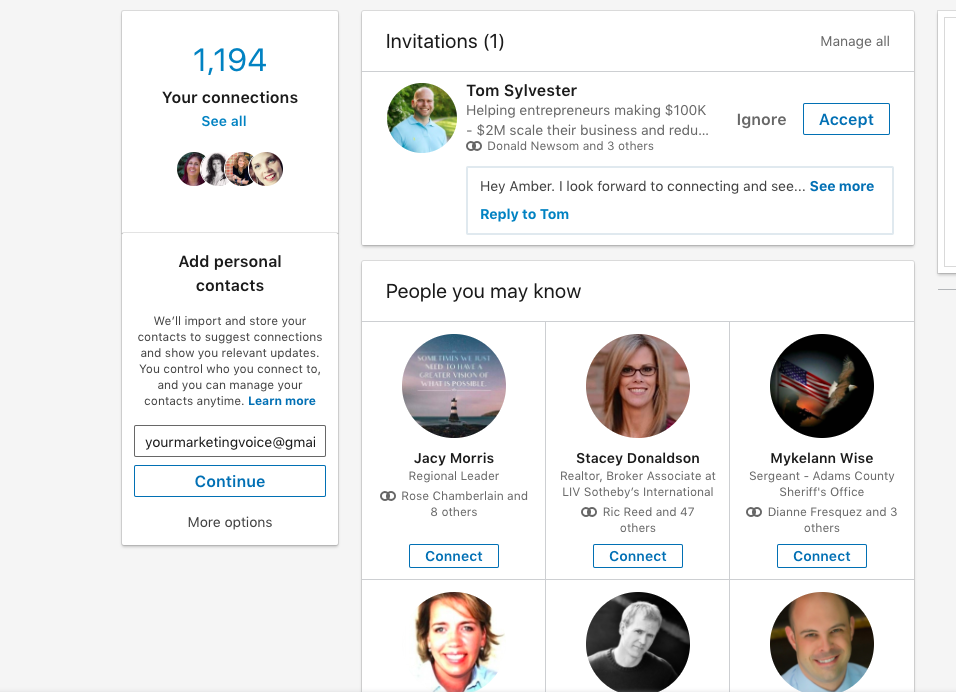
Here are a few ways to be able to connect or invite people to connect with people on LinkedIn:
- If you know a specific name of the person you want to connect with, you can search for them and find their profile and then click connect.
- You can also upload your email list or contacts from Gmail, yahoo, outlook, etc.
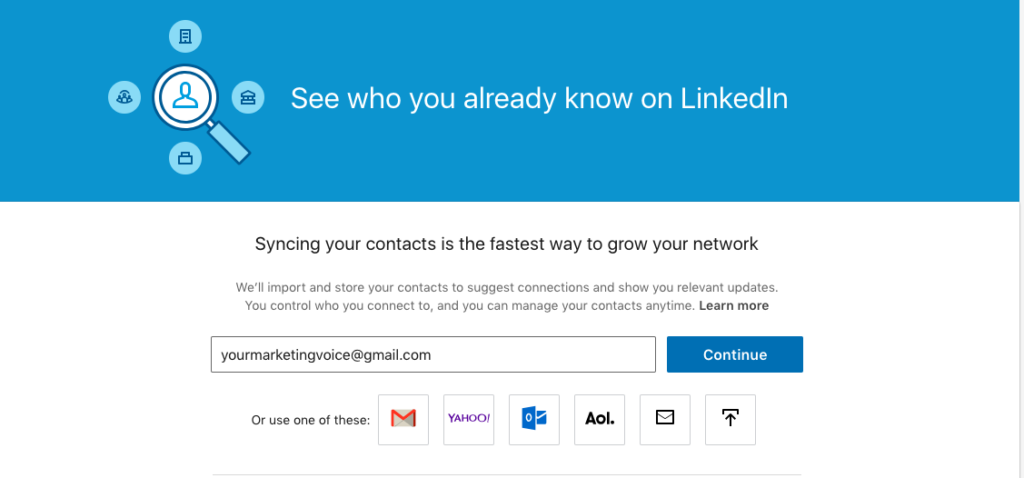
- Then as I mentioned above looking at the “People You May Know” section and asking people to connect through there.
NOTE: If people have asked to connect with you and you have pending invites they will appear on the top bar on your LinkedIn account next to “Network”
Again, we highly recommend before you go connection crazy that you craft together a short, simple to the point message of why you want to connect with that person and send it along when you ask to connect, let me show you:
What’s Next?
It is such a great feeling when you have your LinkedIn profile updated to 100% and then when you create your company page, Showcase pages and have started to add connections, but what will make people want to connect with you? CONTENT! Be sure to be consistent as we have spoken about. In our next blog, we will be talking about groups, article and how to prospect on LinkedIn to take your profile to the next level!
If you need some help setting up or company page or creating the right size graphic, please let us know!
Interested in learning more? Take a look at these articles:
Creating a Newsletter with MailChimp
How to Set up your WordPress Website on Bluehost [Ultimate Guide for 2018]
Instagram: An Introduction to Instagram for your Business (Plus Download)