In the social media world, one of your biggest allies are mobile applications or “Apps” for short. They can help you manage your social channels and accounts on the go so you are not chained to your desk and chair all day, every day. Not only do “mobile” apps help you stay mobile, but, they also help you to create systems, be creative, manage workflow and, they help you to easily adjust and pivot when your business demands it. Once you begin using apps, you may, well, become addicted! The power of conducting business from your smartphone or mobile device is truly liberating!
In this blog post, we will explore 3 types of apps you will need to be successful on Social Media:
- Creative Graphics Apps – Create professional apps that help to capture attention
- Scheduling Apps – Schedule social media posts ahead of time so you aren’t spending valuable time posting to social media when you should be working on your business.
- Never miss a Facebook Notification Again
BONUS TIP/APP: Facebook Response Assistant. Learn how to automatically respond to people who message your Facebook Business Page.
Intrigued how you can accomplish all of this and start saving a ton of time? Read on!
Creative Graphics Apps:
These, by far, are a favorite of the Social Speak Team! A good graphics app can make you look like a rockstar on social media. Many of the apps we use have FREE versions which are very robust. In most cases, for just a few extra dollars you can open up premium features to further your rockstar status.
Here are 3 of our favs that you should start using today!
- WordSwag (available in the App Store & Google Play Store) – Add text overlays to professional grade images from their image library or to your own photo library
- Typorama (available in the App Store) – Add text overlays to professional grade images from their image library or to your own photo library
- Adobe Spark (available in the App Store and on your desktop) – Add text overlays to professional grade images from their image library or to your own photo library, create collages, posters, animated images and so much more!
Scheduling Apps:
Save yourself time, become more productive and stay on top of what is happening on multiple social media channels with two of our favorite scheduling apps:
Hootsuite: FREE & Paid versions available
Check out these 4 things you can do with Hootsuite:
- Schedule Content
- Content Curation
- Analytics
- Social Monitoring
Buffer: Manage and schedule all of your social media accounts from this one app! Pick the most popular times to schedule your posts to ensure the best results.
Both of these apps are effective from your mobile device and your desktop computer. Regain control of your work schedule with these apps. Elect to use either the free or paid version of both of these apps.
Facebook Notifications:
Don’t you hate it when you miss a Facebook like, comment or share or on your business page? We do! We want to consistently stay engaged with our brand followers and fans. The best way to do this is to know when a post receives engagement or when you get a message to your page and respond immediately.
The good news, there is a way to accomplish this! Facebook page manager. This free mobile app will alert you every time someone likes, comments or engages with your business page. You can also access page analytics and see other types of “back office” functions through this handy little app such as:
- Messages
- Reviews
- Check-ins (if you are a brick and mortar)
- Shares
- New Likes
- Followers
- Manage scheduled posts
- Manage page settings
- AND SO MUCH MORE!
Download the app and tap on all the icons to reveal what’s available. Do be afraid of “tapping,” you cannot break anything.
Check out the image below to discover what the various Facebook Pages Manager functionalities/icons are:
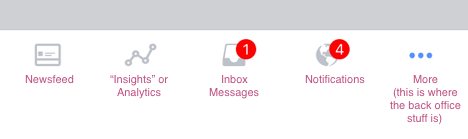
BONUS TIP:
One of the most important things you can do when managing social media is to be responsive. An easy and effective way to check this box is to turn on your
Steps to get there:
- Click on “Settings” in the upper right corner of your Business page
- Click on the second option in the left-hand panel called “Messaging”
- Scroll to “Response Assistant”
- Turn this option “ON”
- Customize your outgoing message. Consider adding your phone number to this message, prompting people to call you.
All of the apps we shared with you today are very helpful to managing your social media accounts successfully. Let us know how you were able to implement them in your business by leaving us a comment.

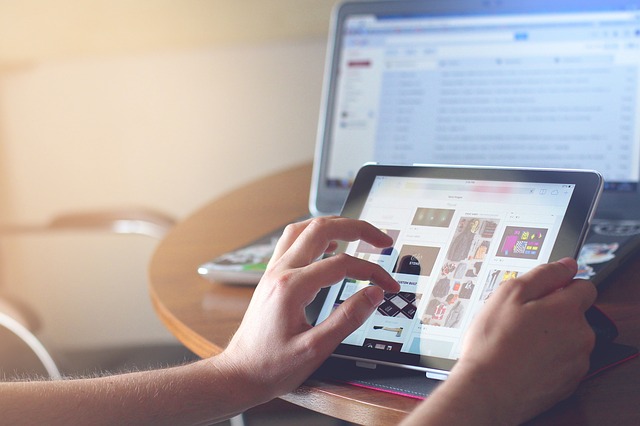


 Holiday season is the busiest time of the year for online retailers. According to studies, there is a 20% increase in online sales between Black Friday and Christmas. This is a wonderful time to attract more customers to buy your products and grow your business. But with so many businesses vying for the attention of consumers online, it’s time to think about how to capitalize on this potential influx of buy-happy customers.
Holiday season is the busiest time of the year for online retailers. According to studies, there is a 20% increase in online sales between Black Friday and Christmas. This is a wonderful time to attract more customers to buy your products and grow your business. But with so many businesses vying for the attention of consumers online, it’s time to think about how to capitalize on this potential influx of buy-happy customers.
 So you have finally decided to incorporate SEO into your online marketing strategy. That’s great! You chose a keyword and started using it into your content. You have uploaded those contents one after the other, and now you’re hoping that your website will land at the very top of Google’s rankings.
So you have finally decided to incorporate SEO into your online marketing strategy. That’s great! You chose a keyword and started using it into your content. You have uploaded those contents one after the other, and now you’re hoping that your website will land at the very top of Google’s rankings.
 Over the last decade, social media has helped a lot of entrepreneurs grow their company. In fact, it is now considered as one of the most powerful digital marketing tools for businesses. 92% of business owners reported that social media has played a big role in their business’ success.
Over the last decade, social media has helped a lot of entrepreneurs grow their company. In fact, it is now considered as one of the most powerful digital marketing tools for businesses. 92% of business owners reported that social media has played a big role in their business’ success.


